It’s National Selfie Day: This iPhone Camera Trick Automatically Improves Your Photos

A selfie in default mode (left) versus a selfie with Mirror Front Photos turned on (right).?
Alison DeNisco Rayome/CNET
Selfies can be a tricky business. Your phone camera never seems to quite capture what you see in the mirror — which can be a bit discouraging. Don’t worry, it’s not you, it’s your iPhone camera settings.?
iOS 15 introduced a number of new photo and video features like?ProRes?for?iPhone 13 Pro
?and?an upgraded version of QuickTake, but the key to taking a better selfie has actually been around since iOS 14. Mirror Front Photos is a small feature, but it makes a big difference.
Here’s what you need to know about Mirror Front Photos and how you can use it to up your selfie game.?
What does Mirror Front Photos do??
You may have already come across this setting in your camera settings and wondered what it was. When you turn it on and change to your front-facing camera, it will snap a photo that’s your mirror image, instead of flipping it as the camera usually does. Some people find the flipping jarring because the photo you take doesn’t match the image you see in the viewfinder.?
Ultimately, it may not change your selfie much, but I prefer the more familiar reversed version of my face that I see in the mirror. Just keep in mind that other people — who primarily don’t see your face in a mirror — might find those selfies a little strange because it’s a flipped version of what they’re used to seeing.
How to use the Mirror Front Photos feature on your iPhone
With iOS 14 (or 15) installed, the Mirror Front Photos setting is disabled by default. Here’s how to turn it on:
1. Open Settings on your iPhone
2.?Choose Camera from the list of options
3. Toggle on Mirror Front Camera under the Composition section.
Head back to your camera app, turn the camera to face yourself and snap a selfie. The saved image will appear as you see yourself in the mirror, instead of flipped as it usually is. Note that your front camera automatically mirrors the front camera viewfinder, so this setting only affects the image that’s saved to your photo library.
Here, you can see the side-by-side comparison of a regular selfie and one taken with Mirror Front Photos turned on.?
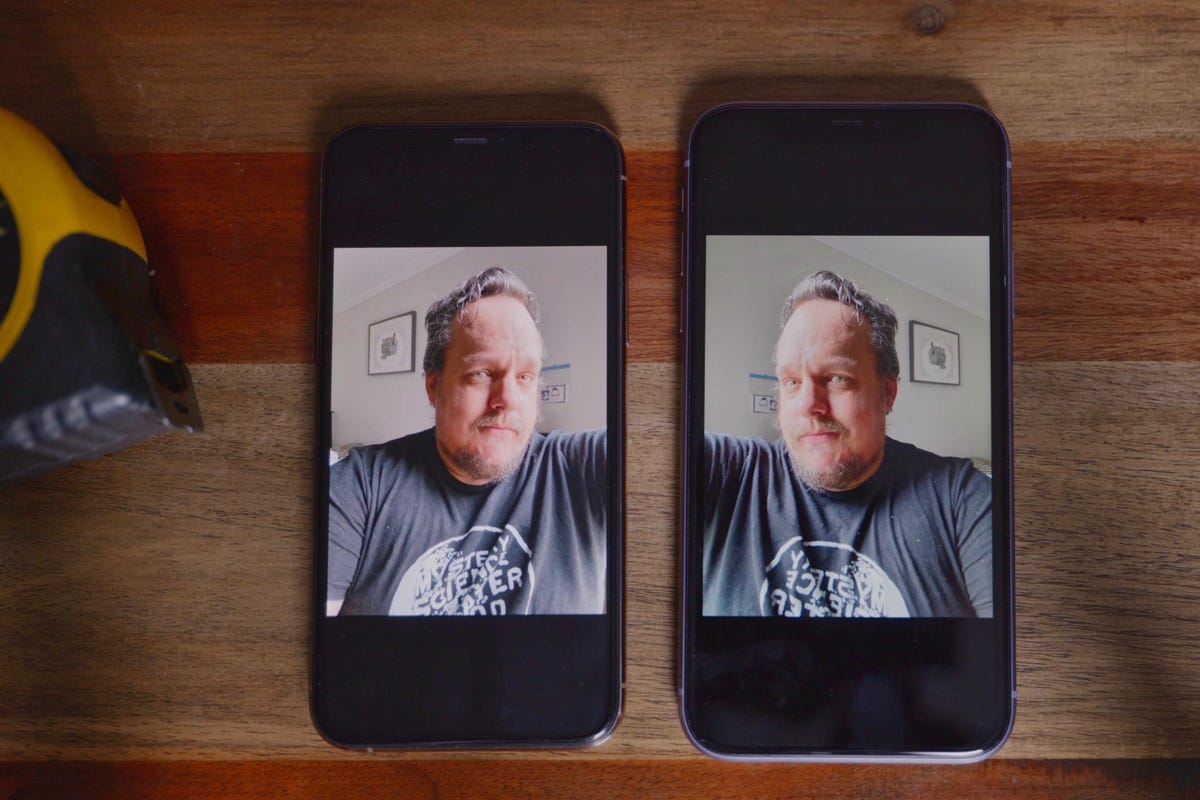
iOS 14 and 15 give you the choice of mirroring your selfies (right) or keeping them inverted (left).
Patrick Holland/CNET
You can follow the same instructions to turn Mirror Front Photos off and go back to the default selfie setting.
For more, check out how to FaceTime with Android users in iOS 15, iOS 15 settings to change and what to know about the iOS 15.5 second beta.