Watch your Netflix shows and movies offline anywhere with these 3 options

There are now three different ways to download shows in the Netflix app.?
Angela Lang/CNET
Netflix is so confident it can guess which show or movie you’ll like that the company recently announced Downloads for You, a new feature for Android users that will preemptively download a show you’ve never watched to your phone. It’s a new twist on the ability to download and store episodes and movies on your phone in order to save on your cellular data plan or watch offline if your data connection is spotty, or nonexistent (for example, if you want to watch a show on a long road trip).
Netflix can already delete stuff you’ve already watched, and download new episodes on its own thanks to its Smart Downloads feature. According to Netflix, downloading is available on Android devices running Android 4.4.2 and up, as well as iPhones running iOS 9.0 or later.
Now that there are three different methods to downloading Netflix shows and movies on your phone, it can get a little confusing. Below I’ll walk you through how to download on demand, as well as outline what you need to know about Smart Downloads and Downloads for You.?

Downloading shows on demand has never been easier.?
Screenshots by Jason Cipriani/CNET How to download Netflix movies and shows to your iPhone or Android phone
If you spend a lot of time in the Netflix app on your phone or tablet, then you’ve likely seen the download option when browsing the Netflix catalogue, along with the Downloads tab at the bottom of the screen.?
When you find a show or movie you want to keep on your device to watch at any time, tap the Download button next to each listing and the app will take care of the rest. By default, the app will only download anything when you’re connected to a Wi-Fi network. (More on how to change this setting below.)
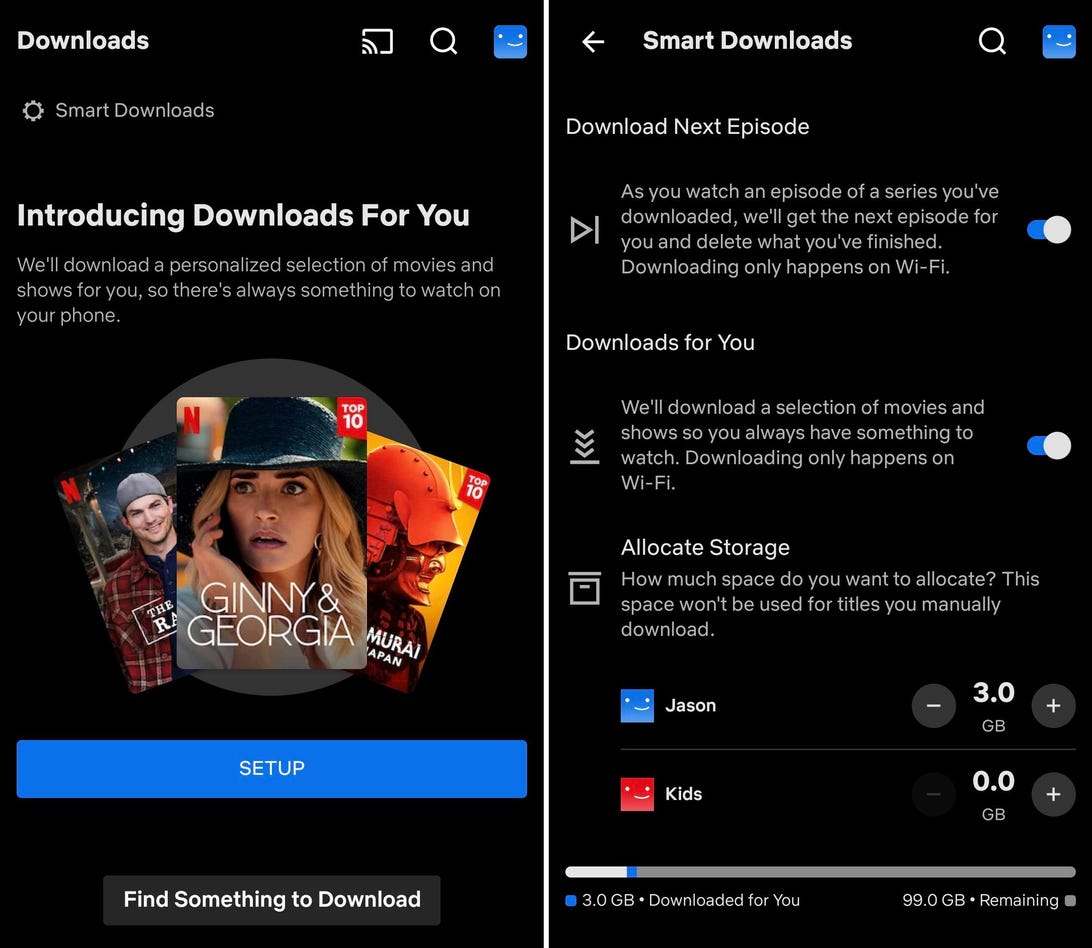
If you constantly watch shows on your phone, turn on this feature.
Screenshots by Jason Cipriani/CNET Turning on Smart Downloads is a no brainer
If you’re going to frequently download stuff to watch, then we recommend turning on Smart Downloads. This feature will automatically delete stuff you’ve already watched, and download new episodes of the shows you’re binging without you having to do a thing.?
Turn on Smart Downloads by going to the Downloads tab. At the top of your screen should be a prompt to enable the feature. Tap it, then slide the switch to the On position.?
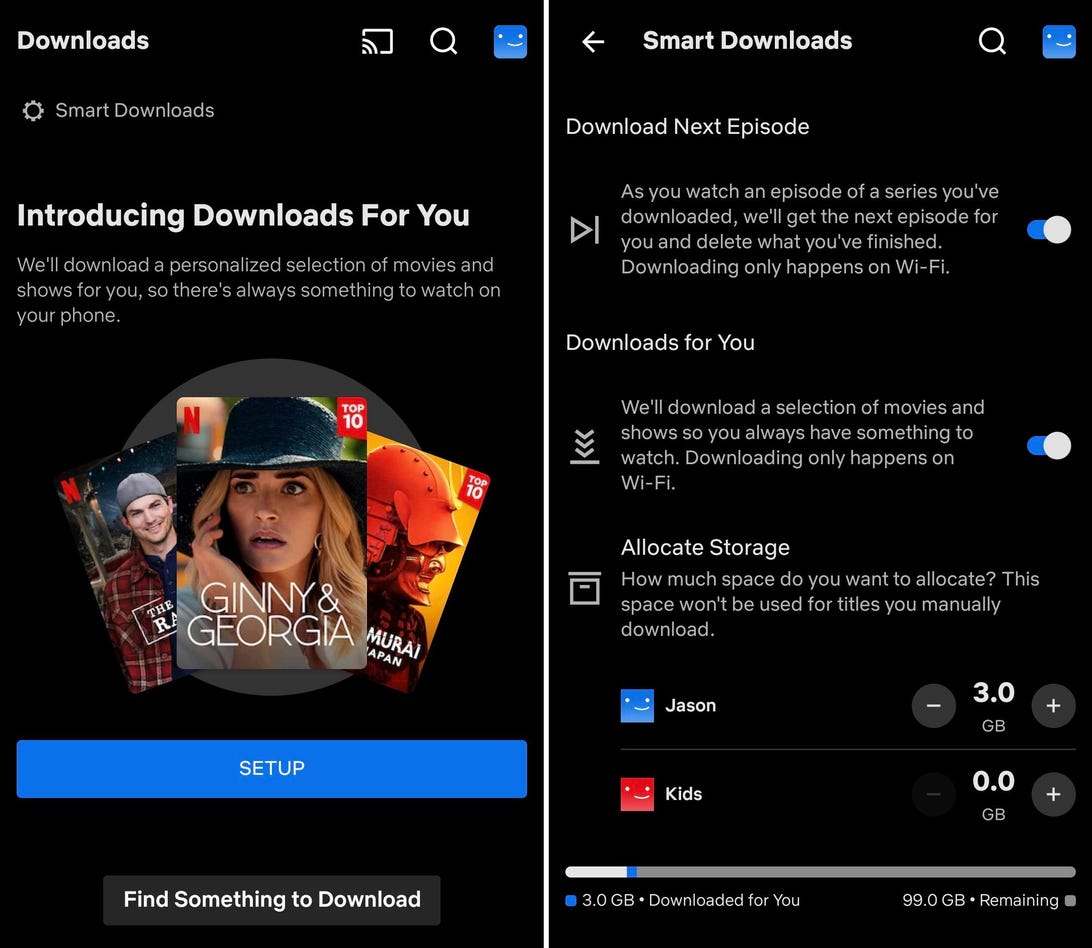
Netflix’s new feature thinks it knows you pretty well.?
Screenshots by Jason Cipriani/CNET Give ‘Downloads for You’ a shot on your Android phone
Right now, Downloads for You is only available on Android phones and tablets. Netflix has said it will begin testing it on iPhones and iPads soon, but didn’t provide any sort of timetable for availability.?
Turn on the new feature by opening the Netflix app on your Android device, then navigate to the Downloads tab. I was prompted to turn on the feature the first time I opened the tab after it was announced, but if you don’t see the prompt (or already closed it out because you didn’t know what it was), tap the Smart Downloads button at the top of the screen.?
Setting up Downloads for You is easy, but requires you to set the amount of storage you’ll allow Netflix to use. Netflix’s announcement said users would have the option of 1GB, 3GB or 5GB, but I was able to adjust anywhere from 0.5 GB to 9.5GB in half gigabyte increments when I set it up on my Pixel 5. Pick an amount of storage you’re comfortable with Netflix using, then tap Turn On.?
After it’s turned on, Netflix will automatically download and store shows and movies it thinks you’ll like based on your viewing history. It can even download stuff for each profile that’s linked to your Netflix account, so instead of setting it up to download stuff for your profile, you can allow it to download cartoons and movies for the profile your kids use. You’ll need to go into the settings of the Netflix app to control how much space each profile can use on your device. All downloads will occur over Wi-Fi by default, and if you decide that Netflix doesn’t know you all that well, you can turn it off at any time.?
Where to find your download settings in the Netflix app
If you want to make adjustments to how much storage each profile can use, or tweak other settings related to downloads in the Netflix app you need to open the app, then tap on your profile icon at the top of the screen. Next, select App Settings where you’ll find a section labeled Downloads. There you can adjust and tweak how the app will use data, disable Wi-Fi only, and tailor how much storage it will use to your liking.?
Once you’re done getting your Netflix downloads situated, learn how to download shows on Disney Plus, Prime Video?or HBO Max.