Planning to Download the iOS 16 Developer Beta? Read This First

You can now download the iOS 16 developer beta for the iPhone and iPad.
This story is part of WWDC 2022, CNET’s complete coverage from and about Apple’s annual developers conference.
Apple released its first version of the?iOS 16?developer beta back on June 6, shortly after its?Worldwide Developers Conference 2022.
During the event, Apple announced several of the new features that would be included with next major version of iOS, including a?redesigned lock screen, the ability to?unsend or edit text messages?and?improvements to Apple Maps.?
Since?WWDC 2022, Apple has released several more developer beta versions of iOS 16. We’re currently on the sixth iteration, which features the return of a sorely missed feature: You can once again see your iPhone’s battery percentage in your status bar from anywhere on your iPhone.
If you want to get the latest features on your iPhone, like the battery percentage icon, you can download and install the sixth iOS 16 developer beta release right now.
But should you?
See also
- WWDC 2022 Recap: iOS 16 and Everything Else Apple Announced
- Apple M2 MacBook Air Hands-On: Bigger Screen, Higher Price
- iOS 16 Features iPhone Users Are Going to Love Most
Although it’s easy to download and install iOS 16, prerelease beta versions?aren’t intended for general use, especially because they may have unfinished features and issues that might make the iPhone difficult to use. Certain iPhone apps might not work at all with iOS 16 yet. These early beta releases are intended for developers, to help them keep their apps up to date while also providing early access to the newest features.
In short,?you probably shouldn’t install the developer beta?on your primary iPhone. If you really want to get iOS 16 early, try to find a spare iPhone that is new enough (iPhone 8 or later) to work with iOS 16 instead. For those who still want to dive in, we’ll show you how to install the iOS 16 developer version, as well as what to do in case you want to revert to a stable version of iOS 15.
If you want to learn more about iOS 16, check out the?iOS 16 reveal during WWDC, how iOS 16 is bringing a big makeover to the iPhone lock screen?and?Apple Maps’ new look that will debut in iOS 16.?
What to know before you download the iOS 16 developer beta
Because the iOS 16 developer beta is an early prerelease version, the software could have bugs and other issues.
Again, if you’re thinking about downloading iOS 16, do it on a backup or secondary phone, if available. The iOS 16 beta preview’s issues could cripple your iPhone and make it difficult to use, disabling phone calls or text messages or making it extremely laggy. However, if you only have your main phone or tablet available, make sure to back up your iPhone on iOS 15 before updating to iOS 16. That way you have the option to return to iOS 15 if there are too many issues on the new OS.
Also, you must have an iPhone 8 or later to run iOS 16. The next mobile software update will not be supported on the iPhone SE (2016), iPhone 6S, ?iPhone? 6S Plus, ?iPhone? 7 or ?iPhone? 7 Plus.?

Fortunately, the 2022 version of the iPhone SE will support iOS 16.
Patrick Holland/CNET
In order to download the iOS 16 developer beta, you must be enrolled in the Apple Developer Program, which costs $99 a year. If you don’t want the latest developer’s beta release, you can join the Apple Beta Software program and download the public beta version for free.
How to enroll in the Apple Developer Program
The first step to get the iOS 16 developer beta on your iPhone or iPad is to enroll in the Apple Developer Program if you aren’t already a member. If you’re on your iPhone or iPad, here’s how you can enroll:
1. Download the Apple Developer app from the App Store.
2. Launch the app, go to Account and tap Enroll Now.
3. Sign in with your Apple ID credentials.
4. Read through the various benefits and instructions, enter your personal information and scan your ID to verify your identity.
5. Once this information is submitted, you must choose your entity (individual for most people) and agree to the program license agreement.
6. Finally, pay the Apple Developer membership fee (with Apple Pay), which is $99 (about £80 or AU$140) a year.
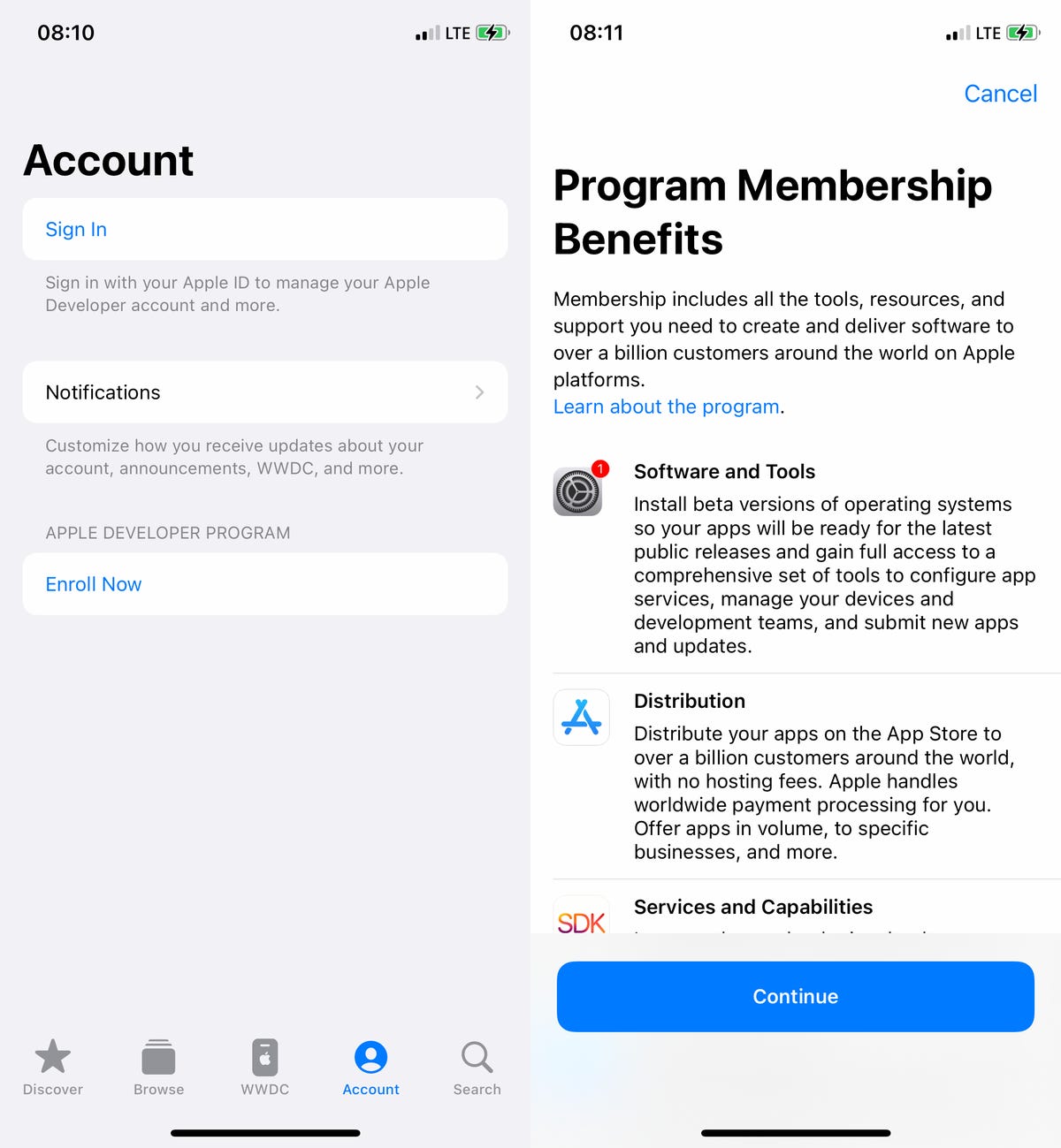
The Apple Developer app is free to download from the App Store.
Nelson Aguilar/CNET
After you successfully make the payment, you’ll be redirected to your Account page in the Apple Developer app. Here you can verify that you’re now enrolled, and you can also check out the date of your membership’s expiration next year.
Download iOS 16 beta with an over-the-air update on your iPhone or iPad
The easiest way to download the iOS 16 developer beta is via over-the-air update, the way you would update to any other new software release on your device. Here’s how:
1. On your iPhone or iPad, go to the Apple Developer Program?download page, tap Install Profile for iOS 16 beta (iPhone) or iPadOS 16 beta (iPad) and hit Allow.
2. Next, open the Settings app, tap on Profile Downloaded and hit Install on the top right when it appears. Enter your passcode if prompted and then tap Install?two more times. Your phone will need to restart.
3. Once your phone boots back up, connect it to power, make sure you’re on Wi-Fi and go to Settings > General > Software Update. If you don’t instantly see an update available, wait a few minutes and check again.
4. Finally, hit Download and Install > Install and enter your passcode to update your device.
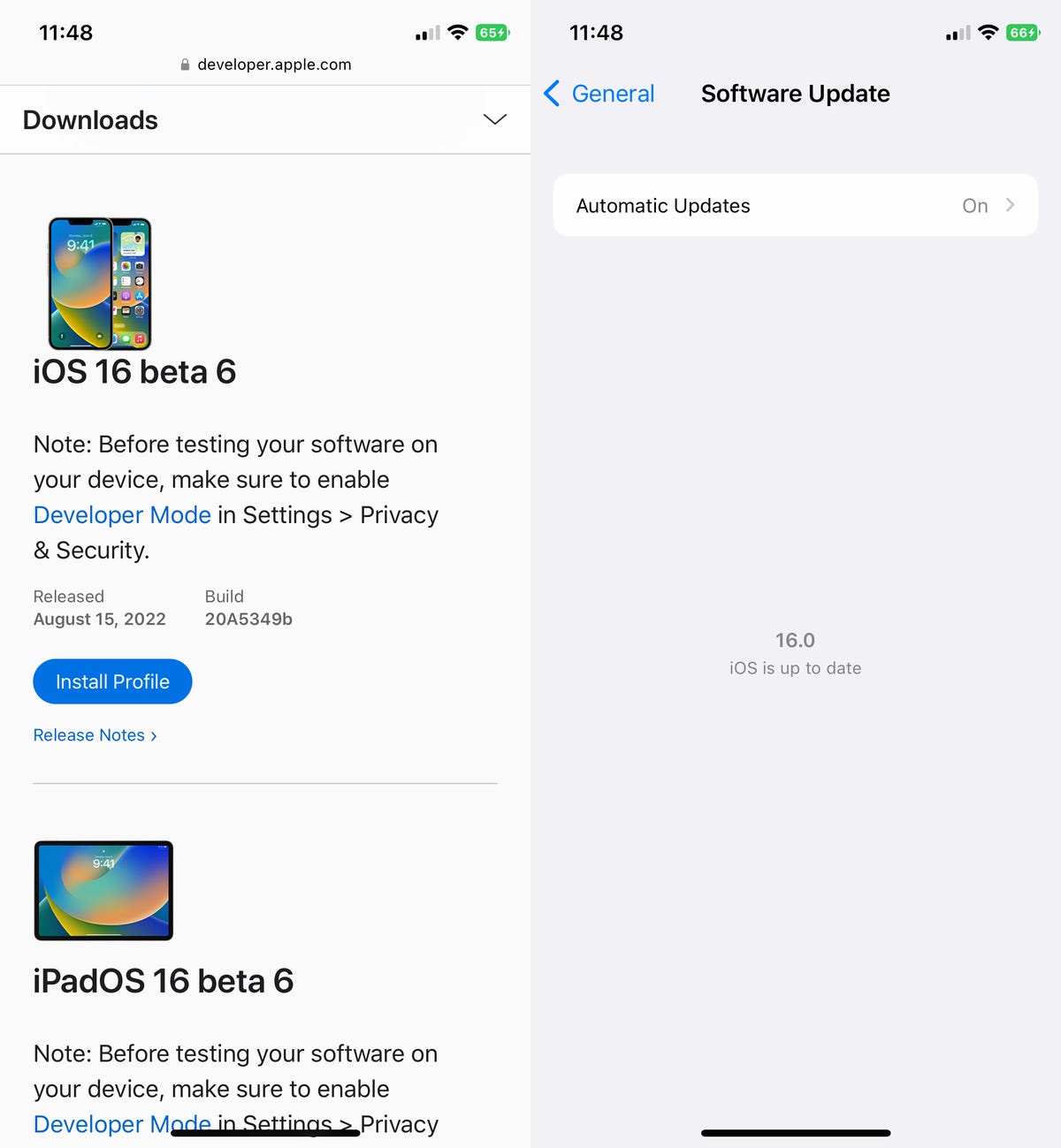
Once you download and install the iOS 16 beta, any updates will appear as over-the-air updates on your iPhone.
Nelson Aguilar/CNET
After your phone finishes rebooting, you should have access to the latest iOS 16 developer beta.
Download the iOS 16 developer beta using your Mac
Over-the-air updates require a certain amount of storage, and if you don’t have that available, using your computer is really the only way to update to iOS 16 without manually clearing out space.
1. On your Mac, go to the Apple Developer Program?download page, find iOS 16 beta or iPadOS 16 beta and click Download Restore Images.
2. Download the iOS beta software restore image for your specific device.
3. Next, connect your device to your computer and enter your device passcode or hit Trust This Computer if prompted.
4. Open Finder and click your device in the sidebar under Locations.
5. In General, next to Software, you’ll see the latest software your device is running.?
6. Hold down the Option key, click Check for Update and choose the iOS 16 beta software restore image you just downloaded from the Apple Developer page.
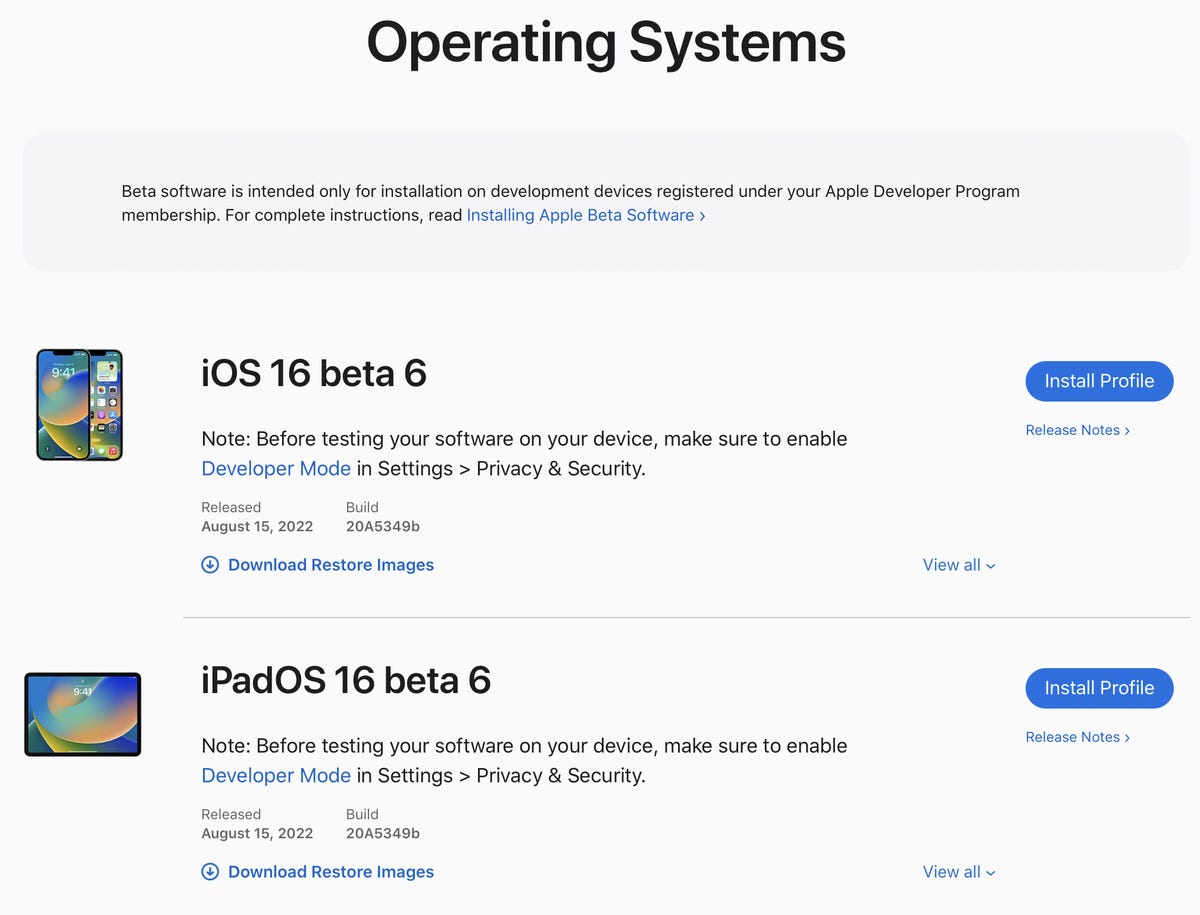
If you don’t have much storage on your device, you can download and install iOS 16 beta using your Mac.
Nelson Aguilar/CNET
The iOS 16 beta software will install on your device. Wait for a few minutes and when your phone reboots, you should have access to iOS 16.
Here’s why you probably shouldn’t download the iOS 16 developer beta
As mentioned before, there really is no reason to download the iOS 16 developer beta at this point, especially because the iOS 16 general public beta is now available. The developer beta version costs money and is intended for developers testing their own apps, while the public beta is free and is intended for anyone who is interested in running prereleased software.
If you really want to run iOS 16, here’s how you can download it right now as a public beta.