New iPhone Feature Alert: I Bet You Didn’t Know Siri Could Do This

This is one of several new Siri commands on iOS 16.
Jason Cipriani/CNET
Siri, your iPhone’s personal assistant, allows you to do many things with just your voice, like get directions to a restaurant, start your workout music playlist or send a text message while you’re driving. Apple is always adding new commands to Siri as well, and with the somewhat recent release of iOS 16, there’s one particular addition I’m really excited about.
You can finally use your voice to restart your iPhone.
Anytime I notice a software issue with my iPhone, like applications automatically force-closing, a laggy operating system or unresponsive features, I reboot my device to hopefully fix these bugs.?
Don’t miss:?iOS 16.2 on Your iPhone: Every New Feature, Tool and More
And the only way to restart my iPhone is by either turning the iPhone off and on or force-restarting it. But both of those features require my hands, and several steps, but now it’s so much easier thanks to iOS 16. If you’re having any issues and need to reboot your device, here’s how to do it with Siri.
You should also check out these 10 hidden iOS 16 features for your iPhone and all the cheat sheets you need to master the iPhone’s latest software update.
Restart your iPhone using this simple voice command
As long as you have the “Hey Siri” feature enabled, which constantly listens for the two-letter command, you can say the following to restart your iPhone:
- First, say “Hey Siri” to activate Siri.
- Next, say “Restart iPhone.”
- And last, say “Yes” when Siri prompts you to confirm.
Your iPhone will then restart. You’ll need to enter your passcode to unlock your screen.
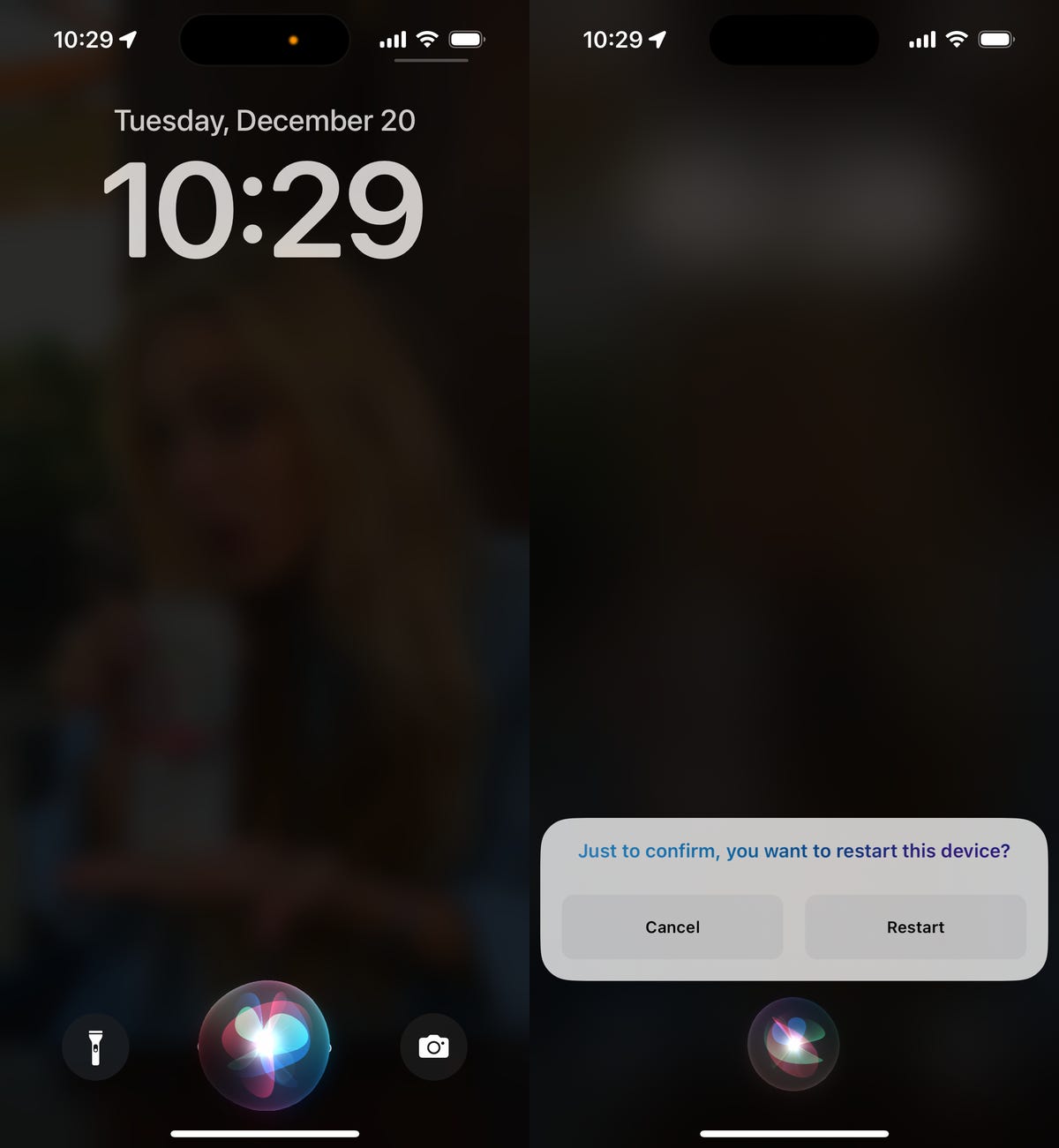
You can also tap on Restart to confirm.
Nelson Aguilar/CNET
You can also use this new feature on the iPad, but you’ll need to be running at least iPadOS 16.1.
If you don’t have “Hey Siri” enabled, you can to Settings > Siri & Search and toggle on Listen for “Hey Siri.” If you don’t want your iPhone listening for this command all the time, you can always just activate Siri by holding down on the side button for a second, although this does defeat the whole hands-free aspect of restarting your iPhone.