Google Drive almost full? Here’s how to make more space
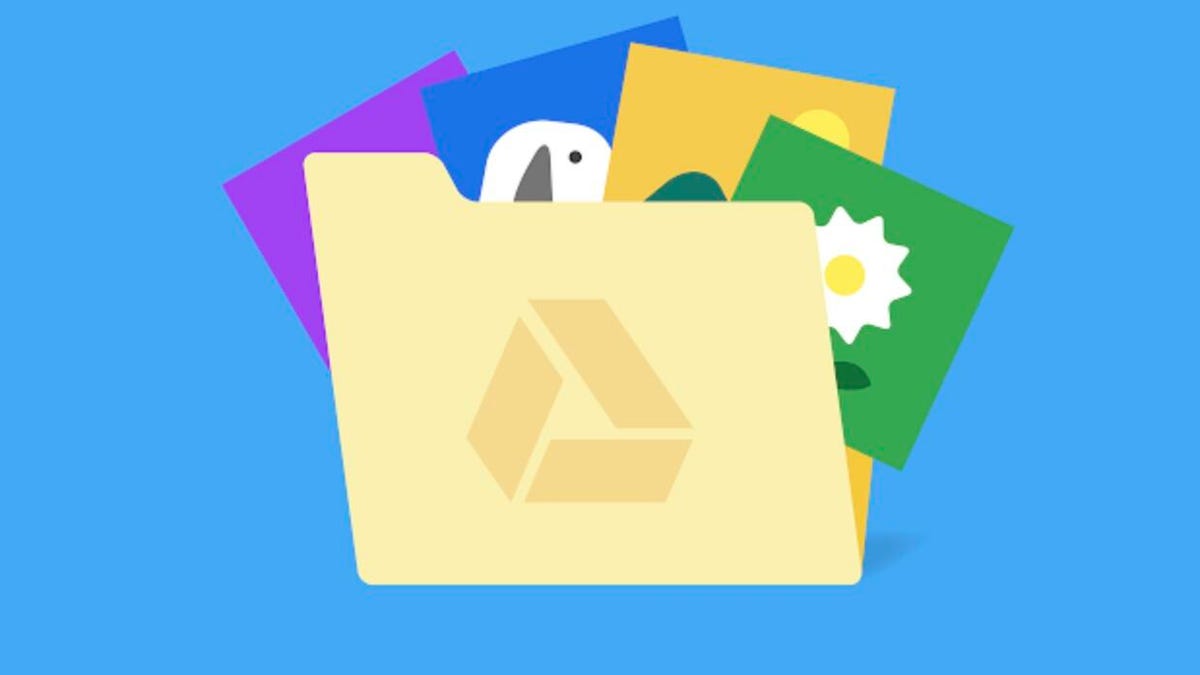
It’s not hard to make space in your Google Drive?
Sarah Jacobsson Purewal/CNET
With 15GB of free space,?Google Drive?seems like a pretty good deal compared to Dropbox’s 2GB and Box’s 10GB. But there’s a catch — that 15GB limit includes your Gmail account (messages and attachments) and Google Photos.
 Brett Pearce/CNET
Brett Pearce/CNET
Those emails and photos add up quickly, and you might find yourself bumping up against that 15GB limit sooner than you expected.?
Fortunately, it’s easy to hunt down the files, messages, attachments, and media that’s taking up valuable gigabytes and reclaim that Google Drive space for yourself.
Read more: Best cloud storage
More Tech Tips
- How to delete apps on Android: 4 ways to uninstall them and free up space
- iPhone ‘Other’ storage: Yes, you should be clearing it out
- This browser stops websites from tracking you better than Chrome does
Step 1: Find the problem
To find out what’s taking up so much space on your Google Drive, go to Google’s Drive storage page. Here, you’ll see a pie chart that shows you how much space you’re taking up; roll over the chart to see a breakdown by platform.
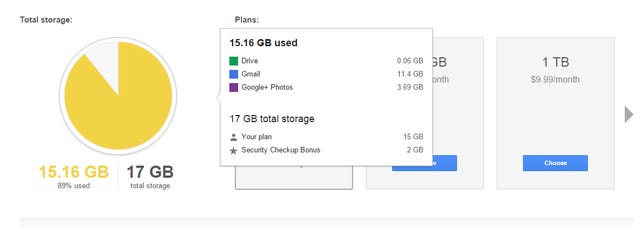 Sarah Jacobsson Purewal/CNET
Sarah Jacobsson Purewal/CNET
As you can see, the majority of my Google Drive space is being occupied by Gmail messages and attachments, although I also seem to have about 4GB tied up in Google Photos.
On this page, you can also see how much total storage you have (including any bonuses you may have earned), and you can upgrade your Google One plan if you feel like you need more space. Google One plans start at $2 per month for 100GB or $20 per year and go up to $10 per month for 2TB.
Step 2: What counts toward your limit?
Not everything in your Google Drive counts toward your storage limit, so don’t go around indiscriminately deleting files. Anything you create with Google Docs, Google Sheets, or Google Slides does not count toward your limit (neither does any Google Doc, Sheet, or Slide shared with you). Pretty much everything in Gmail counts, but only photos larger than 2,048×2,048 pixels and videos longer than 15 minutes in your Google Photos count toward your Drive storage limit.
Step 3: Clean up Drive
Open up Google Drive and take a look at My Drive. If you see a grid of thumbnails instead of a list, click the List view button in the upper-right corner of the screen.
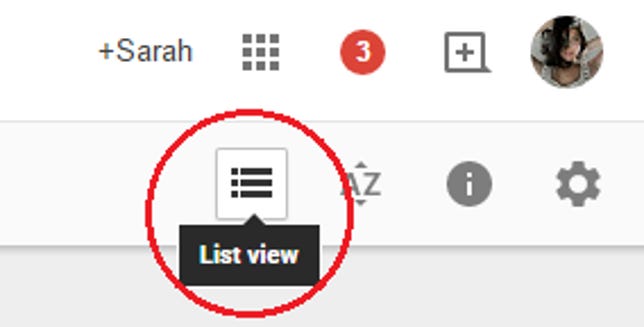 Sarah Jacobsson Purewal/CNET
Sarah Jacobsson Purewal/CNET
You should now see your Google Drive files listed and sorted by name. Google used to let you sort your Drive files easily by file size, but if you click the Sort button in the upper right corner, you’ll see that your only sort options are Name, Last modified, Last modified by me, and Last opened by me.
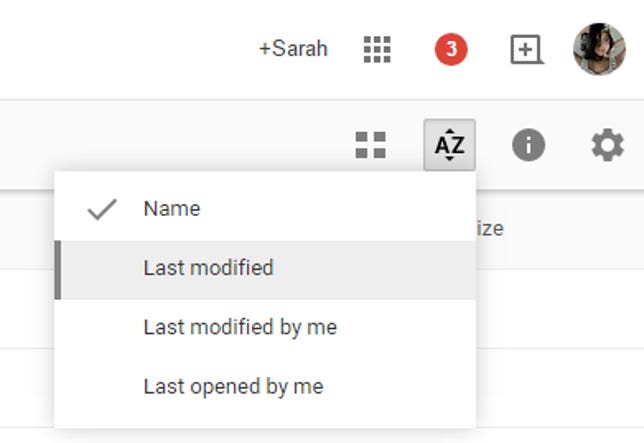 Sarah Jacobsson Purewal/CNET
Sarah Jacobsson Purewal/CNET
But you can still sort your files by file size: In the lower-left corner of the screen, you should see the amount of storage space you’re using and a link that says Buy more storage. Hover over this area until a box with a breakdown of your Drive storage pops up. At the top of the list, you’ll see Drive – click here.
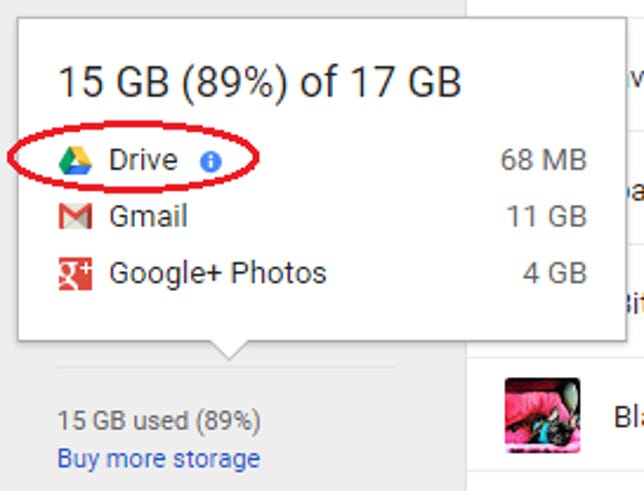 Sarah Jacobsson Purewal/CNET
Sarah Jacobsson Purewal/CNET
Your Drive folder will now be sorted by “Quota used” or file size, and you can start deleting the larger files to free up space.
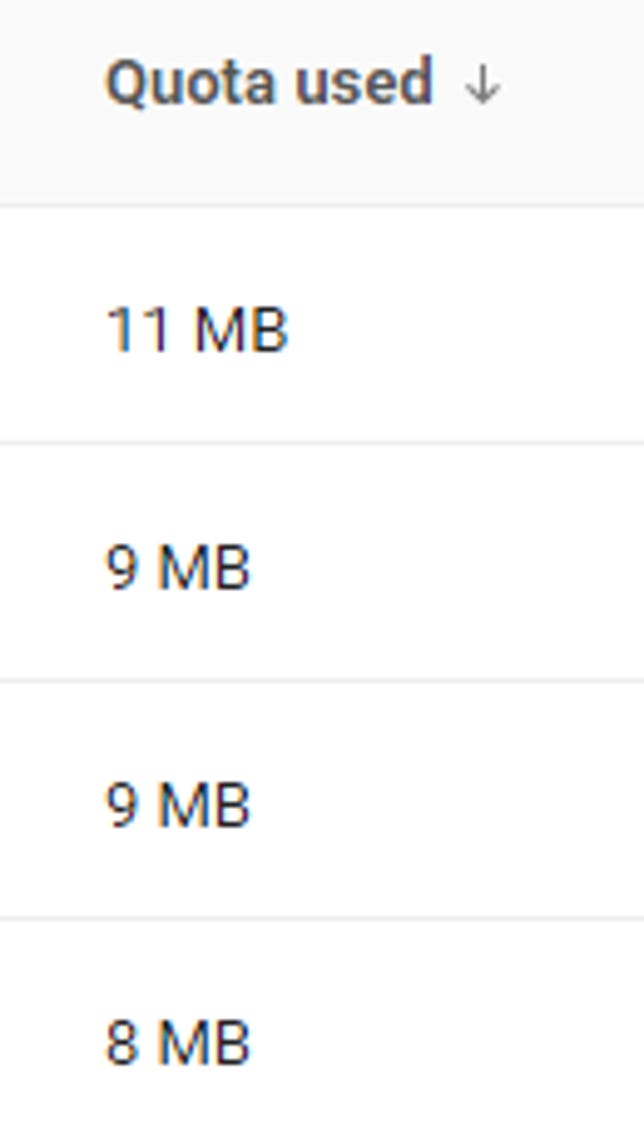 Sarah Jacobsson Purewal/CNET
Sarah Jacobsson Purewal/CNET
If you have PDF files that you’d rather not delete, you can save them and free up space by converting them to Google Docs (or Sheets or Slides, depending on the file). To do this, right-click on the PDF file, hover over Open with, and choose Google Docs from the drop-down menu.
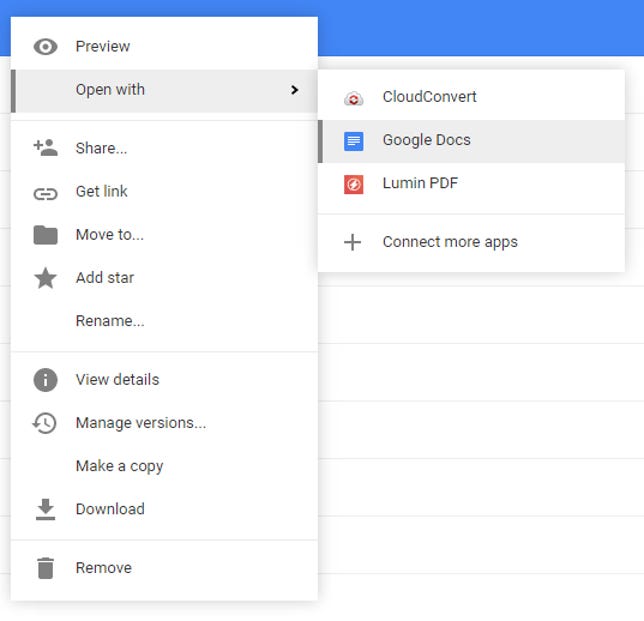 Sarah Jacobsson Purewal/CNET
Sarah Jacobsson Purewal/CNET
A new Google Doc with the same name as your PDF file will open, and you can delete the old PDF file.
Once you’ve deleted the files from your Drive, you’ll need to empty your Trash folder. Click Trash, select the files you want to delete forever, right-click and then click Delete forever. Until a file has been deleted forever, it will continue to take up space on your Drive.
Step 4: Tackle your Google Photos
I hardly use Google — so why do I have 4GB of photos in Google Photos? Because I take advantage of Android’s automatic photo backup service, which uploads all the photos I take on my Android phone to my Google Photos account at full size.
Unfortunately, you can’t really search Google Photos by file size, so going through and getting rid of storage hogs is going to take some extra work. First, go to the Google Photos page and click Photos to see all of your photos.?
To delete photos, hover over them until a little check box appears in the upper left corner. Click the check box, and all of your photos will gain check boxes. Check all the photos you want to delete and then click Delete to delete them.
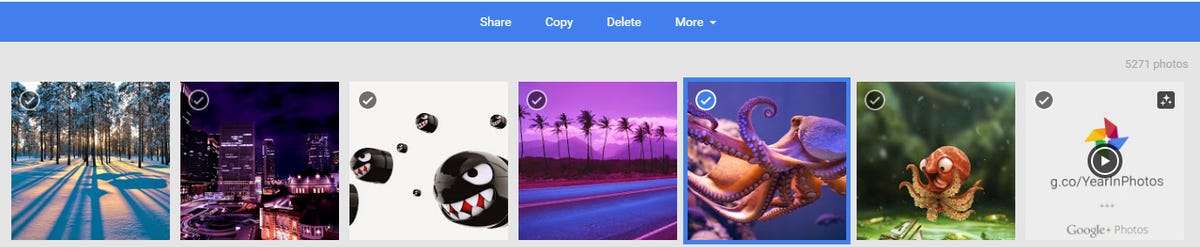 Sarah Jacobsson Purewal/CNET
Sarah Jacobsson Purewal/CNET
To stop your Android phone from automatically uploading full-size photos, open the menu icon on the top left and go to Settings > and select High Quality. High Quality photos will be smaller than the original resolution taken by your phone, and therefore will take up no space in Drive.
Step 5: Purge your Gmail
If you’ve made it this far, well, let’s face it — your Gmail account is probably taking up the majority of space on Google Drive. To rid your Gmail of large attachments and unwanted newsletters, check out our article on scrubbing out your Gmail. If you need help organizing your inbox so you can find the old messages you no longer need to hang onto, check out these 10 tips for organizing your Gmail.