iOS 16: How to Unsend and Edit Text Messages on Your iPhone

Unsend messages on an iPhone.
Apple/Screenshot by CNET
Everyone makes mistakes, but mistakes can live on forever, especially on the internet. That’s true for any text message you send on your iPhone, which is not good when you make a silly grammatical error or send the right message to the wrong person. And unfortunately there’s no way to edit an incorrect text message or unsend an accidental one on iOS — until now.
With the release of iOS 16 this fall, you’ll be able to recall any message and edit what you’ve sent, as long as you do it quickly.
Don’t miss:?5 Hidden iOS 16 Features and Settings You’ll Want to Know About
Apple announced these new texting features for the iPhone at its WWDC event?in June. Other new features coming to the iPhone include?new lock screen customization options and Apple Pay Later. And SharePlay is getting added to Messages.?
We’ll explain how these two new texting features work. And if you’d like to explore iOS 16 right now, before the general public release, here’s how to download and install the second iOS 16 beta on your iPhone and iPad.
Edit messages you’ve already sent
If you use messaging tools like Slack, you’ve likely edited at least one — or 100 — of the messages you’ve sent. Whether you made a typo or your message contains incorrect data, the editing feature is a nice way to make your corrections quickly. With iOS 16, you’ll also be able to edit your messages sent from your iPhone within 15 minutes of sending.
To edit a text message, you’ll need to launch Messages and go into any thread that is using iMessage, which you probably know as blue text. This feature will not work with SMS text messages (green texts). Now, press and hold your finger down on the message you wish to edit. This will bring up the Tapback reactions and the quick action menu. Finally, tap Edit.?
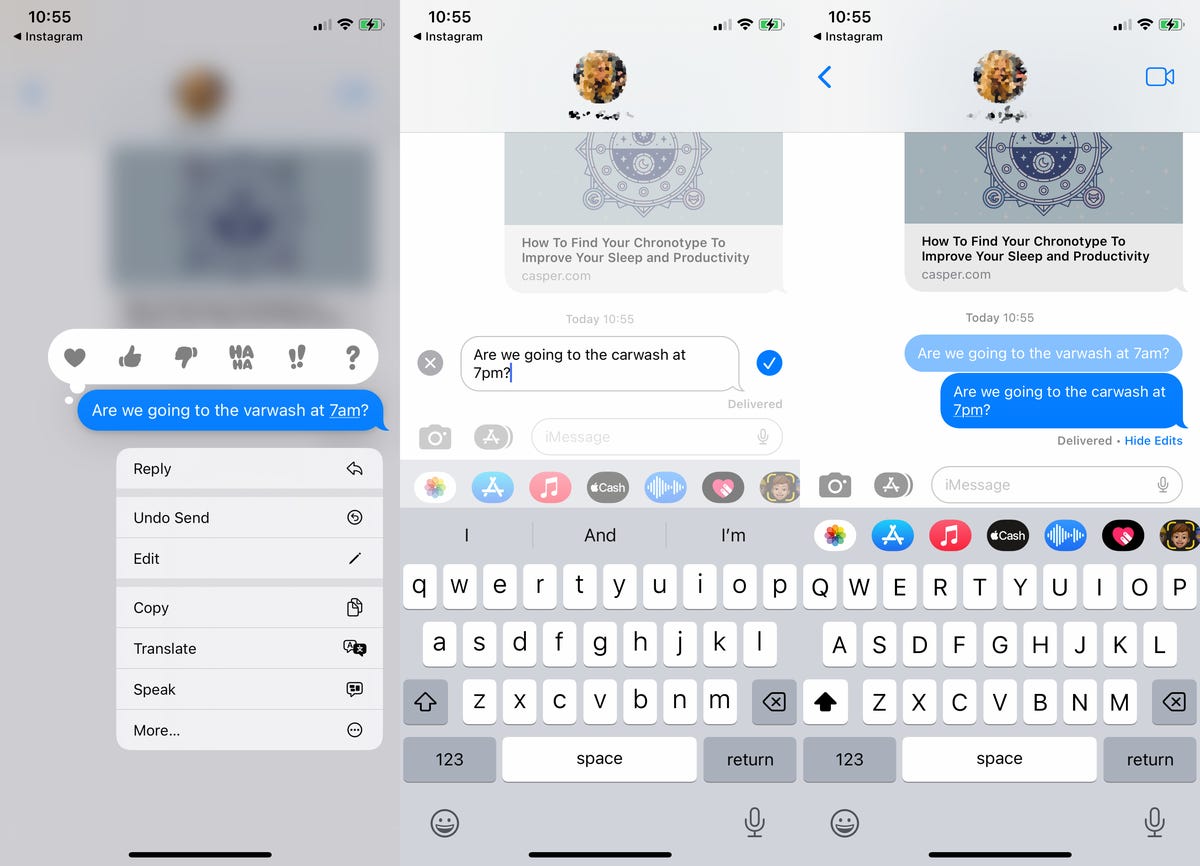
Even if you edit a text message, the recipient will still be able to see any old messages.
Nelson Aguilar/CNET
The text message will then become editable. You can delete the entire message, fix any mistakes or add more text to it. Once you’re finished,?hit the blue checkmark button on the right side to save your edits. You can only edit a single message up to 5 times.
An actionable Edited button will appear underneath your edited text message. The person on the other end will also know that the message has been edited, and if they tap on Edited, all previous versions of your text message will appear above the edited text message, in slightly grayed-out chat bubbles.?
Immediately recall any messages you accidentally sent
Accidental messages happen way too often. Maybe you tapped the send button when you meant to select an emoji. Or perhaps you messaged the wrong person entirely. In either case, you’ll be able to recall those messages with iOS 16. Unlike with the edit message feature, you only have 2 minutes to unsend a text.
To unsend a text message, launch the Messages app, press and hold down on the message (blue text only) you want to unsend, and tap?Undo Send.
The text message will disappear from your thread, on both your end and the recipient’s. A message will appear on your thread, stating that your message has been unsent, but that the recipient may have already seen it.
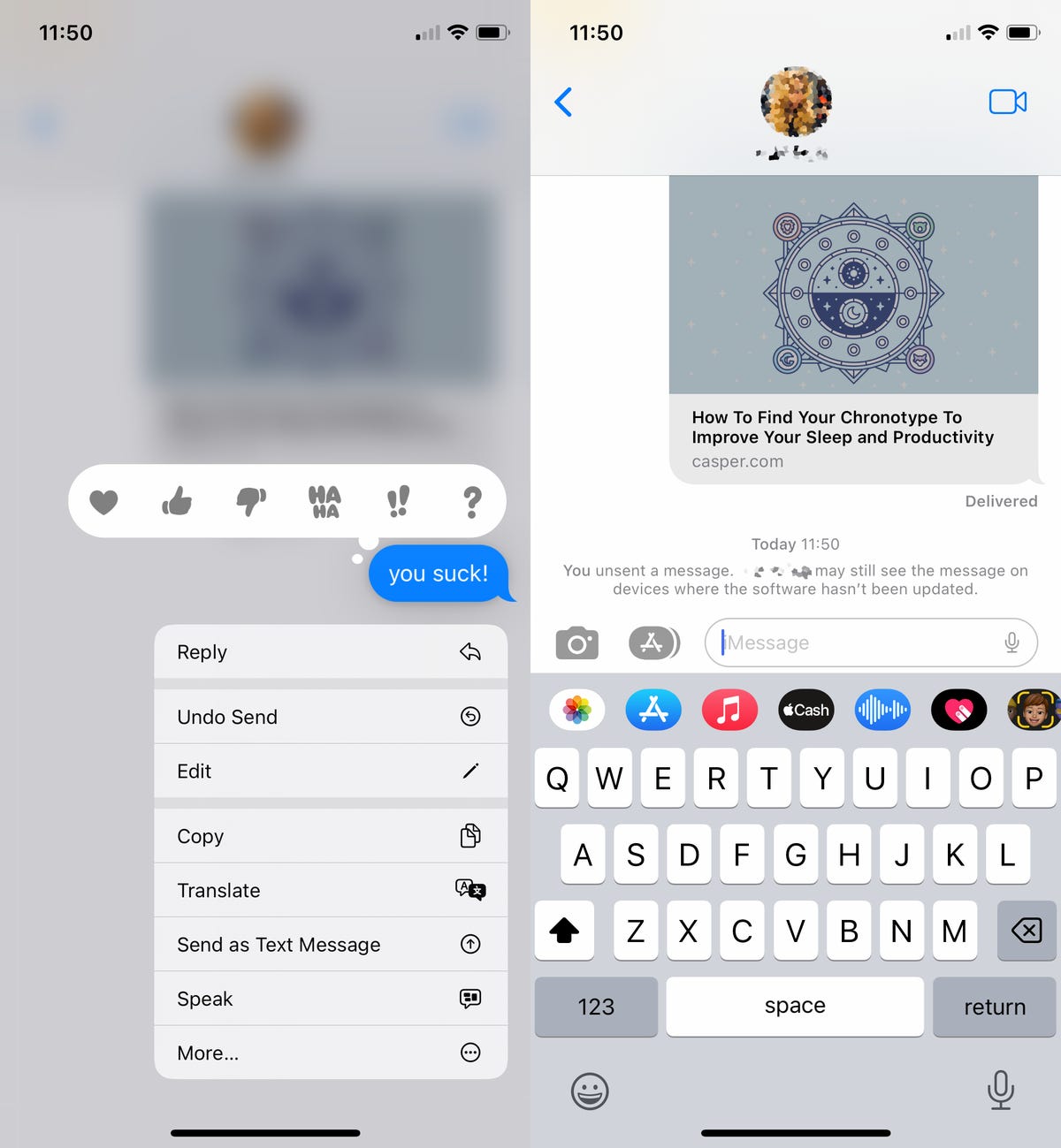
You only have 2 minutes to unsend a text message.
Nelson Aguilar/CNET
Unfortunately, if the other person is running anything older than iOS 16, the message won’t actually be unsent even though your phone will say that it is.
The recipient will see a gray text status message that says, “[Name] unsent a message” if they’ve already viewed the text. This is similar to the Delete Message feature that apps like WhatsApp and Signal already have, which also show a similar message after a text is recalled.
While you wait for these new features to arrive, check out the new makeover coming to Apple Maps. Also, here’s Apple’s new MacBook Air.