iOS 16 Beta 2 Improves the iPhone’s Battery Icon, but Should You Install It?

Changes in the latest iOS 16 developer beta will likely be released to all iPhone users in October.?
Amy Kim/CNET
This story is part of Focal Point iPhone 2022, CNET’s collection of news, tips and advice around Apple’s most popular product.
Even though Apple only released?iOS 16?– its latest update for the iPhone operating system — nine days ago, the company has already released two iOS 16.1 beta versions to users enrolled in its developer program.
The first beta version of iOS 16.1 brought developer tools for the new?Dynamic Island?and a Clean Energy Charging feature. The second beta adds fixes for pairing Matter accessories and copying and pasting, but the biggest news is a whole new look for the reintroduced battery percentage icon.
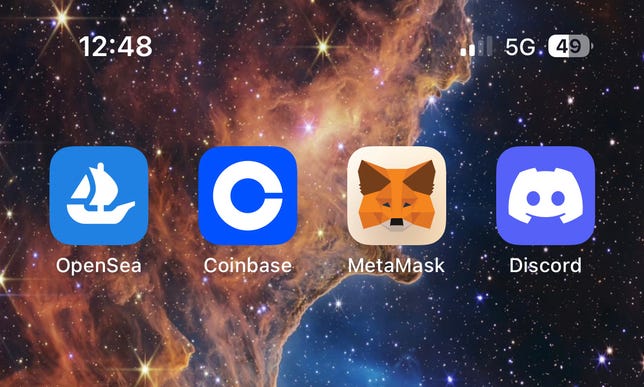
The second developer beta for iOS 16 tweaks the battery percentage icon.
Screenshot by Nelson Aguilar/CNET
Faced with criticism over its design of percentage in the battery icon in iOS 16, Apple has conceded to some of its users’ demands. With the new beta, the battery meter icon in iOS 16 with the battery percentage added now depletes as the battery level decreases. In the current stable version of iOS 16, the battery icon with the numerical percentage added will show as full until it reaches 20% and turns red.
Even if you really want that new battery percentage design, should you download and install iOS 16.1 beta 2? And how do you do it?
Although it’s easy to download and install iOS 16.1, developer beta versions?aren’t intended for general use, especially because they may have unfinished features and issues that might make the iPhone difficult to use. Certain iPhone apps might not work completely with iOS 16.1 yet. These early beta releases are intended for developers, to help them keep their apps up to date while also providing early access to the newest features.
In short,?you probably shouldn’t install the developer beta?on your primary iPhone. If you really want to get iOS 16.1 early, try to find a spare iPhone that is new enough (iPhone 8 or later) to work with iOS 16.1 instead. For those who still want to dive in, we’ll show you how to install the iOS 16.1 developer version, as well as what to do in case you want to revert to a stable version of iOS 16.
If you want to learn more about iOS 16, check out the all the new features you should know about, including some cool hidden features and some other not-so-cool settings.
What to know before you download the iOS 16.1 developer beta
Because the iOS 16.1 developer beta is an early prerelease version, the software could have bugs and other issues.
Again, if you’re thinking about downloading iOS 16.1, do it on a backup or secondary phone, if available. The iOS 16.1 developer beta’s issues could cripple your iPhone and make it difficult to use, disabling phone calls or text messages or making it extremely laggy. However, if you only have your main phone or tablet available, make sure to back up your iPhone on iOS 16 before updating to iOS 16.1. That way you have the option to return to iOS 16 if there are too many issues on the new OS.
Also, you must have an iPhone 8 or later to run iOS 16.1. iOS 16 and its updates are not supported on the iPhone SE (2016), iPhone 6S, ?iPhone? 6S Plus, ?iPhone? 7 or ?iPhone? 7 Plus and earlier.?

Fortunately, the 2022 version of the iPhone SE will support iOS 16.
Patrick Holland/CNET
In order to download the iOS 16.1 developer beta 2, you must be enrolled in the Apple Developer Program, which costs $99 a year. If you don’t want the latest developer’s beta release, you can join the Apple Beta Software program and download the public beta version for free (currently iOS 16, but will soon be iOS 16.1).
How to enroll in the Apple Developer Program
The first step to get the iOS 16.1 developer beta 2 on your iPhone or iPad is to enroll in the Apple Developer Program if you aren’t already a member. If you’re on your iPhone or iPad, here’s how you can enroll:
1. Download the Apple Developer app from the App Store.
2. Launch the app, go to Account and tap Enroll Now.
3. Sign in with your Apple ID credentials.
4. Read through the various benefits and instructions, enter your personal information and scan your ID to verify your identity.
5. Once this information is submitted, you must choose your entity (individual for most people) and agree to the program license agreement.
6. Finally, pay the Apple Developer membership fee (with Apple Pay), which is $99 (about £80 or AU$140) a year.
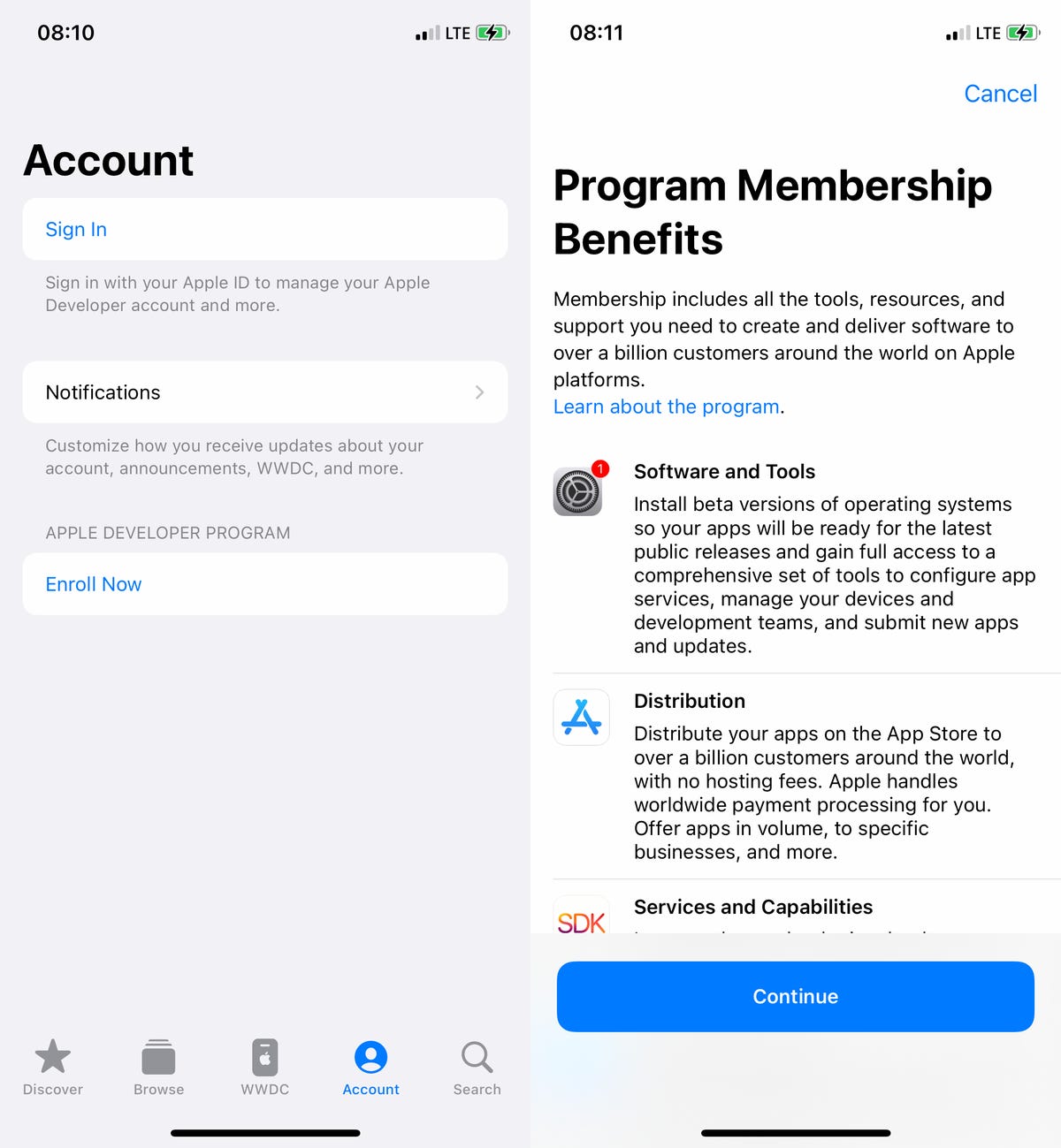
The Apple Developer app is free to download from the App Store.
Nelson Aguilar/CNET
After you successfully make the payment, you’ll be redirected to your Account page in the Apple Developer app. Here you can verify that you’re now enrolled, and you can also check out the date of your membership’s expiration next year.
Install iOS 16.1 beta 2 with an over-the-air update on your iPhone
The easiest way to download the iOS 16.1 developer beta 2 is via over-the-air update — the way you would update to any other new software release on your device. Here’s how:
1. On your iPhone or iPad, go to the Apple Developer Program?download page, tap Install Profile for iOS 16.1 beta 2 and hit Allow.
2. Next, open the Settings app, tap on Profile Downloaded and hit Install on the top right when it appears. Enter your passcode if prompted and then tap Install?two more times. Your phone will need to restart.
3. Once your phone boots back up, connect it to power, make sure you’re on Wi-Fi and go to Settings > General > Software Update. If you don’t instantly see an update available, wait a few minutes and check again.
4. Finally, hit Download and Install > Install and enter your passcode to update your device.
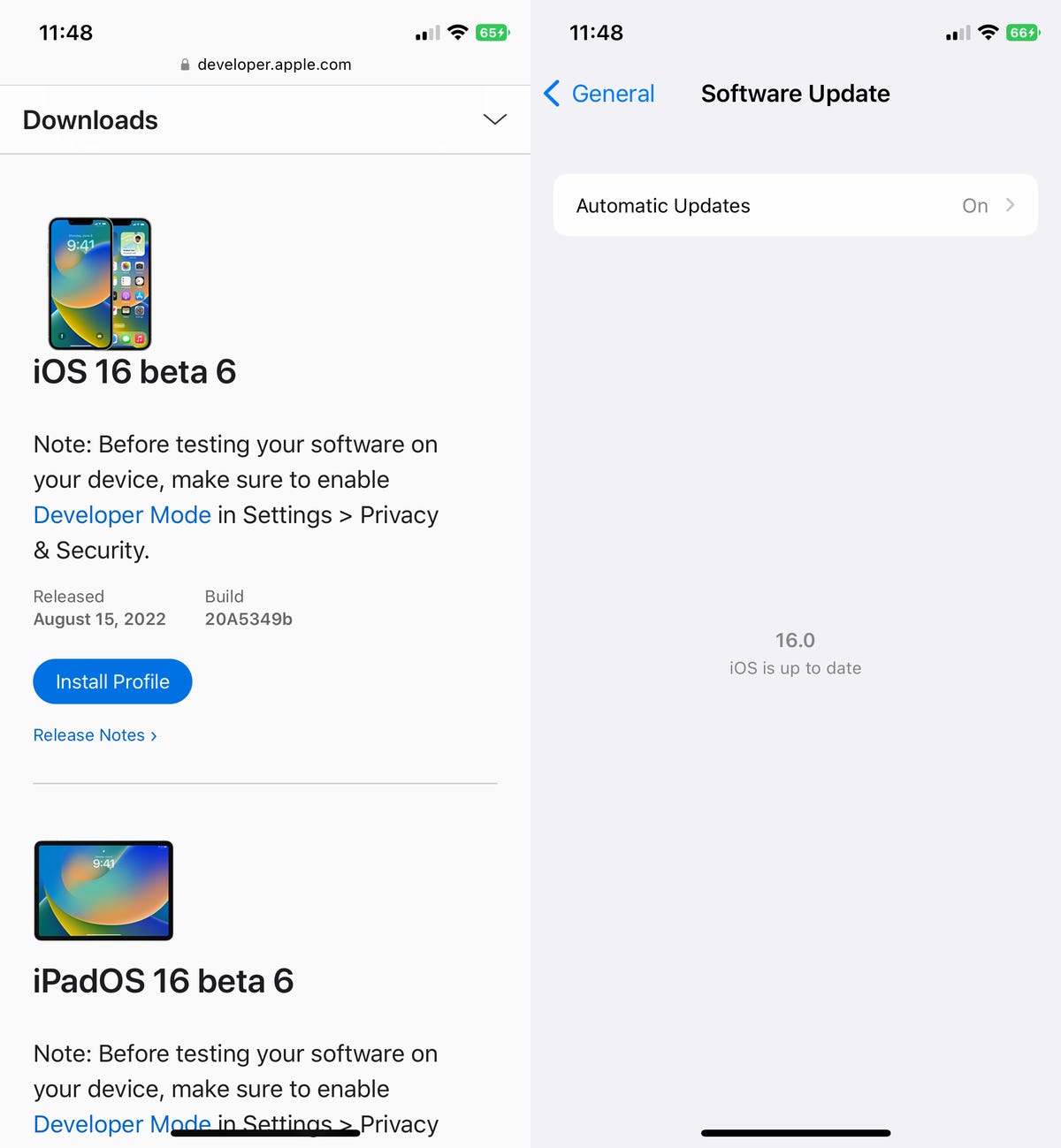
Once you download and install the iOS 16.1 beta 2, any updates will appear as over-the-air updates on your iPhone.
Nelson Aguilar/CNET
After your phone finishes rebooting, you should have access to the latest iOS 16.1 developer beta 2.
Download the iOS 16.1 developer beta using your Mac
Over-the-air updates require a certain amount of storage, and if you don’t have that available, using your computer is really the only way to update to iOS 16.1 beta 2 without manually clearing out space.
1. On your Mac, go to the Apple Developer Program?download page, find iOS 16.1 beta 2 and click Download Restore Images.
2. Download the iOS beta software restore image for your specific device.
3. Next, connect your device to your computer and enter your device passcode or hit Trust This Computer if prompted.
4. Open Finder and click your device in the sidebar under Locations.
5. In General, next to Software, you’ll see the latest software your device is running.?
6. Hold down the Option key, click Check for Update and choose the iOS 16.1 beta 2 software restore image you just downloaded from the Apple Developer page.
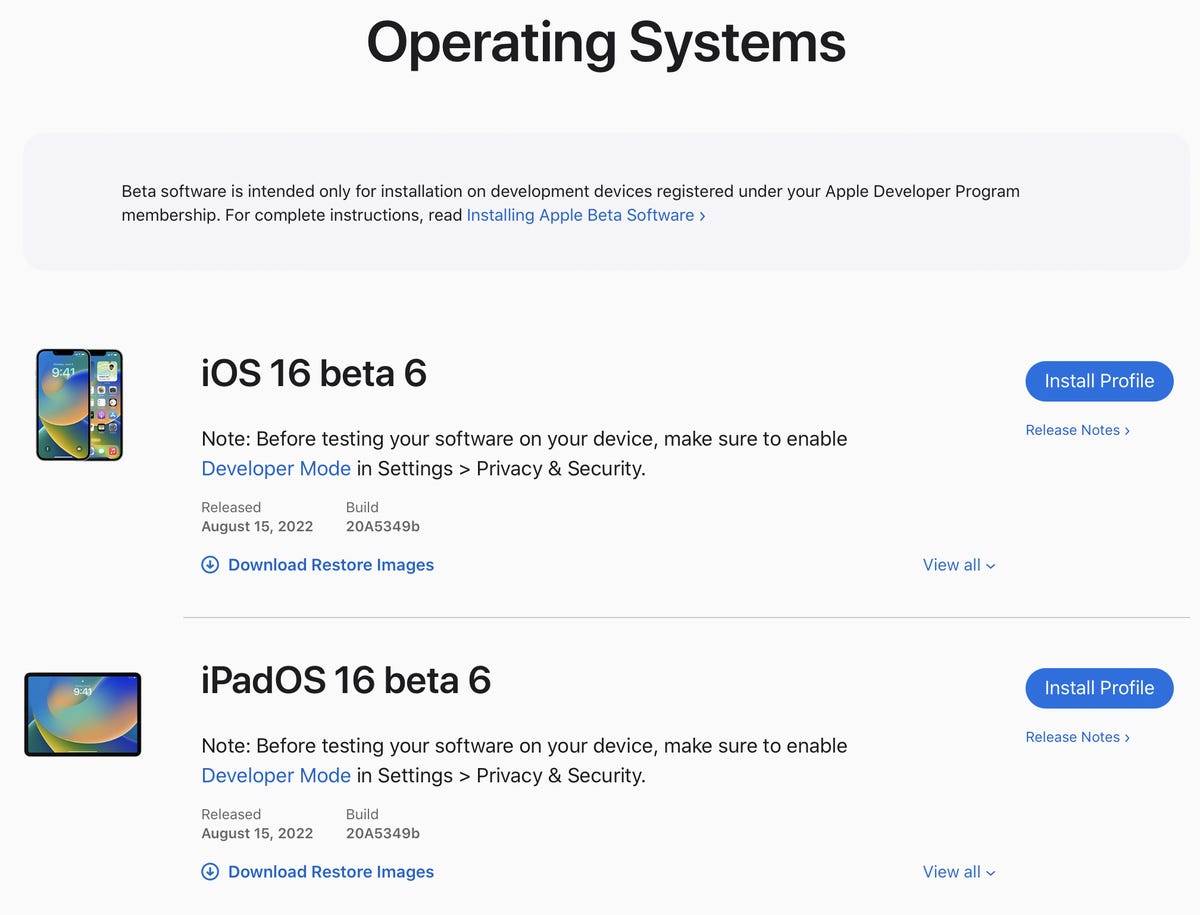
If you don’t have much storage on your device, you can download and install iOS 16 beta 2 using your Mac.
Nelson Aguilar/CNET
The iOS 16 beta 2 software will install on your device. Wait for a few minutes and when your phone reboots, you should have access to the latest version of iOS 16.1.
If you just want to run the regular iOS 16, here’s how you can download it right now. And after you do, here are three things to check out with the new iPhone OS.