How to Turn Off ‘Always-On Display’ on the iPhone 14 Pro

Always-On display featured on the iPhone on the right.
James Martin/CNET
This story is part of Focal Point iPhone 2022, CNET’s collection of news, tips and advice around Apple’s most popular product.
The iPhone 14 Pro and iPhone 14 Pro Max, which were released this past Friday, feature a new and power-efficient Always-On display (AOD), which automatically dims your lock screen when your phone is not in use, but doesn’t turn it off.
Instead of your screen going completely black when you put your phone down or hit the side button, the Always-On display darkens the wallpaper on your lock screen and keeps the date, time, widgets and other important information on your screen illuminated.
Don’t miss:?What’s New in the iPhone 14: Everything Apple Changed Since iPhone 13
It’s a welcome new feature for the iPhone (especially since Samsung Galaxy phones have had it since 2016), but not everyone is happy with the Always-On display.
Although?Apple claims the Always-On display uses “minimal power,”?some iPhone 14 Pro users have taken to Twitter to complain about battery drain issues with AOD. Others are unhappy with the brightness of the Always-On display, especially when it’s charging at their bedside at night.
If you’ve recently purchased an iPhone 14 Pro or Pro Max?and are also unsure about AOD, here’s what you need to know about the Always-On display and how to automatically or manually disable it.
How does the Always-On display work?
The iPhone 14 Pro and Pro Max models both come with ProMotion 120Hz screens, which means that your display refreshes 120 times a second. The higher the refresh rate, the smoother, sharper, faster and more responsive your screen feels, which is good, but it does consume quite a bit of power.
While the iPhone 13 Pro models have the same ProMotion 120Hz screens, they don’t have the ability to change their refresh rates. Only the iPhone 14 Pro models are capable of reducing their displays to as little as 1Hz and refreshing only a single time per second, which enables the dark, power-efficient Always-On display.

Only the iPhone 14 Pro and Pro Max have the Always-On display.
James Martin/CNETAlways-On display temporarily turns itself off
Despite its name, the Always-On display will occasionally shut off. Apple has a list of instances when the display is turned completely off in order to conserve battery:
- Your iPhone is face down?
- Your iPhone is in your pocket or bag
- Your iPhone is connected to CarPlay
- Your iPhone is connected to your Apple Watch and you walk away.
- Your iPhone is idle for a while (According to Apple, your iPhone learns your patterns and turns the AOD off automatically.)
- Sleep Focus is enabled
- Low Power Mode is enabled
- You’re using Continuity Camera
How to completely turn off Always-On display
All of the situations above will turn off the Always-On display temporarily, but there is a way to manually disable the new iPhone feature entirely if you’re not a fan.
In the Settings application, go to Display & Brightness, scroll all the way down to the bottom and toggle off Always On.
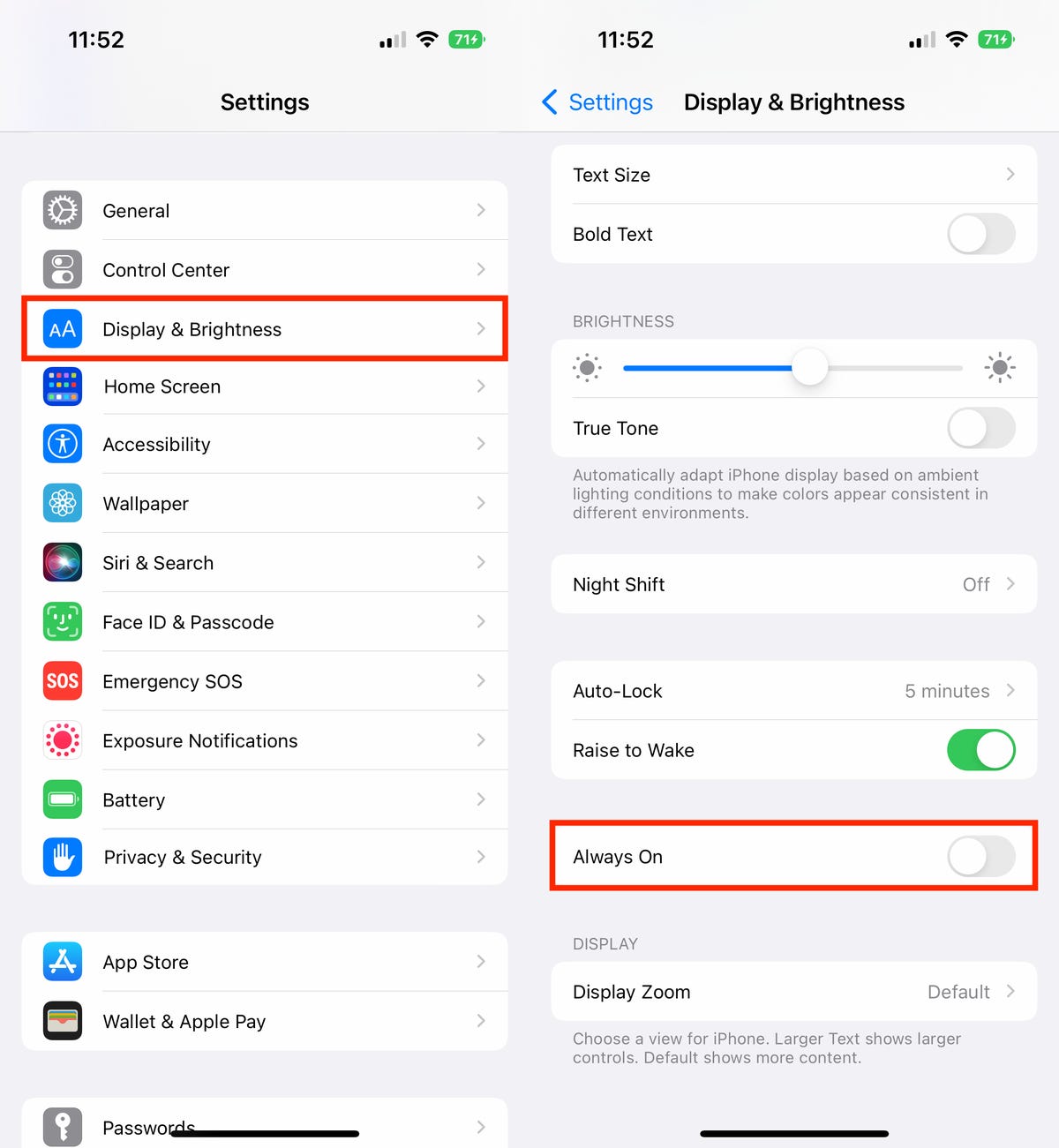
Go to Settings > Display & Brightness to turn off the Always-On display.
N
If you want to learn more about the iPhone 14, check out the iPhone 14’s newest features that have been on Android for years and what the iPhone 14 Pro’s camera can do.