How iOS 16 Lets You See All the Wi-Fi Passwords on Your iPhone

iOS 16 will expand the iPhones’ capability for sharing Wi-Fi networks and passwords.
James Martin/CNET
This story is part of Focal Point iPhone 2022, CNET’s collection of news, tips and advice around Apple’s most popular product.
iOS 16, expected to be officially announced by Apple at its “Far Out” event on Wednesday Sept. 7, will bring a collection of cool new features to your iPhone, and one of them could make it much easier for you to connect your devices to Wi-Fi and share networks with your friends.
Read more:?Follow along live with all of the iPhone 14 and iOS 16 news from Apple’s iPhone 14 event.
While iOS does offer the ability to share a Wi-Fi network right now, it’s currently restricted between Apple devices, and even then, it doesn’t actually show what the password is. If you wanted to connect your Nintendo Switch or smart TV to the internet this way, it wouldn’t work unless you had the actual written password.
Fortunately, with this latest feature, you can easily go into your settings, find a Wi-Fi network and view the Wi-Fi password. You can then copy and paste it into a text message or email and easily share it with anyone else that needs it. Here’s how.
And if you want to get your hands on iOS 16 right now, here’s a tutorial on how to download the latest beta version of iOS 16.
How to view a saved Wi-Fi password on iOS 16
For this to work, you must be either connected to the Wi-Fi network or have connected to it in the past and be near enough to the router for the network to appear in your settings. If you meet these requirements, launch the Settings application on your iPhone running iOS 16 and do the following:
1. Go to Wi-Fi.
2. Find the Wi-Fi network you want the password for and tap on the blue information icon to the right of the network name.
3. Tap on Password and use Face ID, Touch ID or enter your passcode to view the password.
4. Finally, hit Copy to save the password to your clipboard.
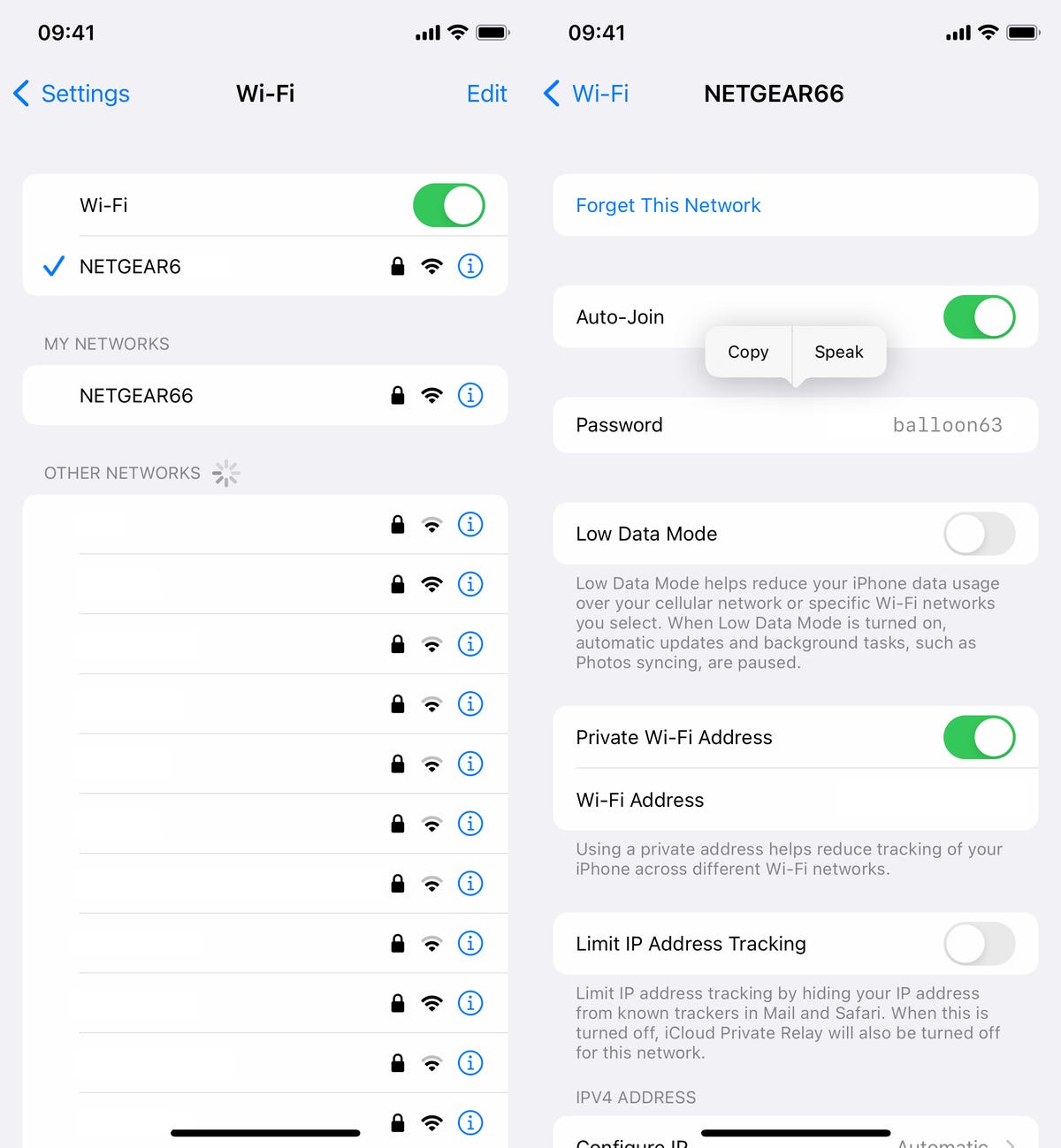
You can view passwords for any Wi-Fi networks you’ve ever connected to, as long as you’re currently connected to it or near enough that it appears under My Networks.
Nelson Aguilar/CNET
You can then paste the Wi-Fi network password into a text message or email to share it with someone, or just tell them the password.