You Can Sign Up for Microsoft’s AI-Powered Bing Right Now. Here’s How
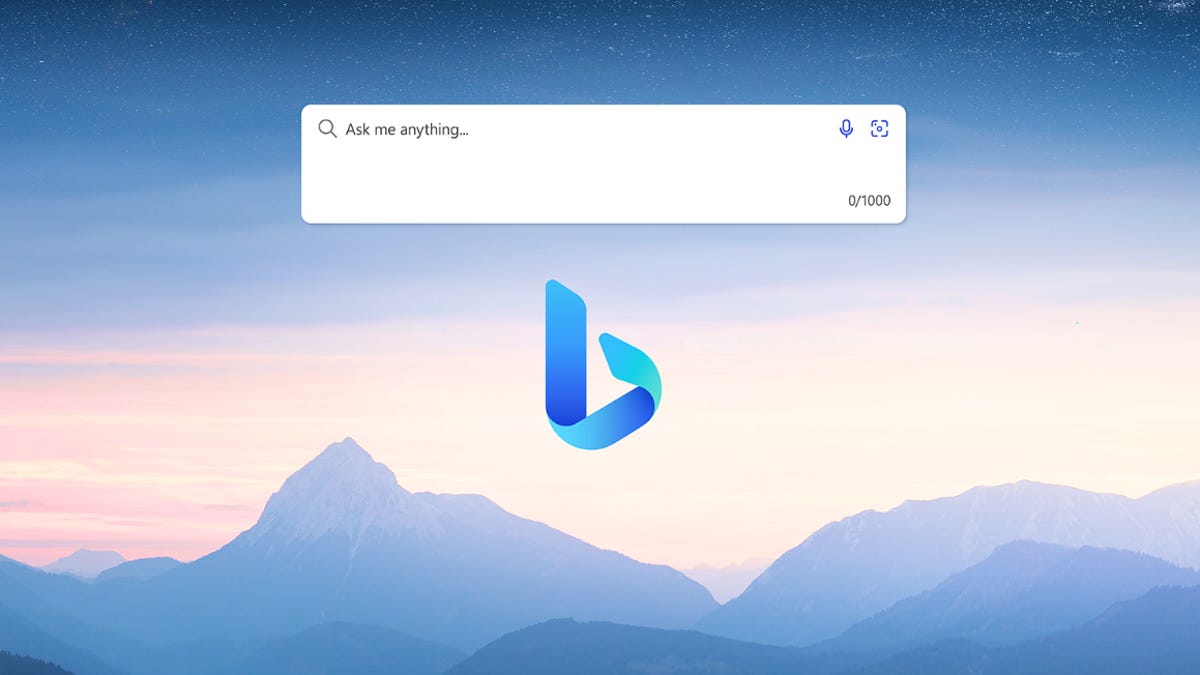
Microsoft says Bing now has an AI “co-pilot.”?
Microsoft
Microsoft’s AI version of its Bing search engine, driven by the same OpenAI technology behind the?ChatGPT?chatbot, is now available to try as a limited preview. To check it out, you’ll need to sign up for the waitlist.
With the AI-powered Bing, Microsoft is leading a?short but growing list of companies, from Google to Baidu, that are embracing chatbots to provide more human-like responses to search queries. While Bing runs a very distant second behind Google in?search engine market share, incorporating AI into search results is destined to spike interest in Bing.?
Don’t miss:?Google Unveils Bard, Its ChatGPT Rival for AI-Powered Conversation
Interested in trying out the new limited preview of the revamped Bing search engine? You’ll need to join the waitlist, which we’ll show you how to do, as well as how you can move up in the waitlist to get your hands on the new Bing as soon as possible.
Join the waitlist for the new Bing
If you want to try out the new Bing limited preview, go to https://www.bing.com/new on your desktop and click the blue Join the waitlist button. To sign up, you’ll need to use a Microsoft account, so you can either sign in with your existing Microsoft credentials or create a new account. Once you follow all the prompts, you’ll be redirected back to the sign-up page, where it should say “Great! You’re on the waitlist.”
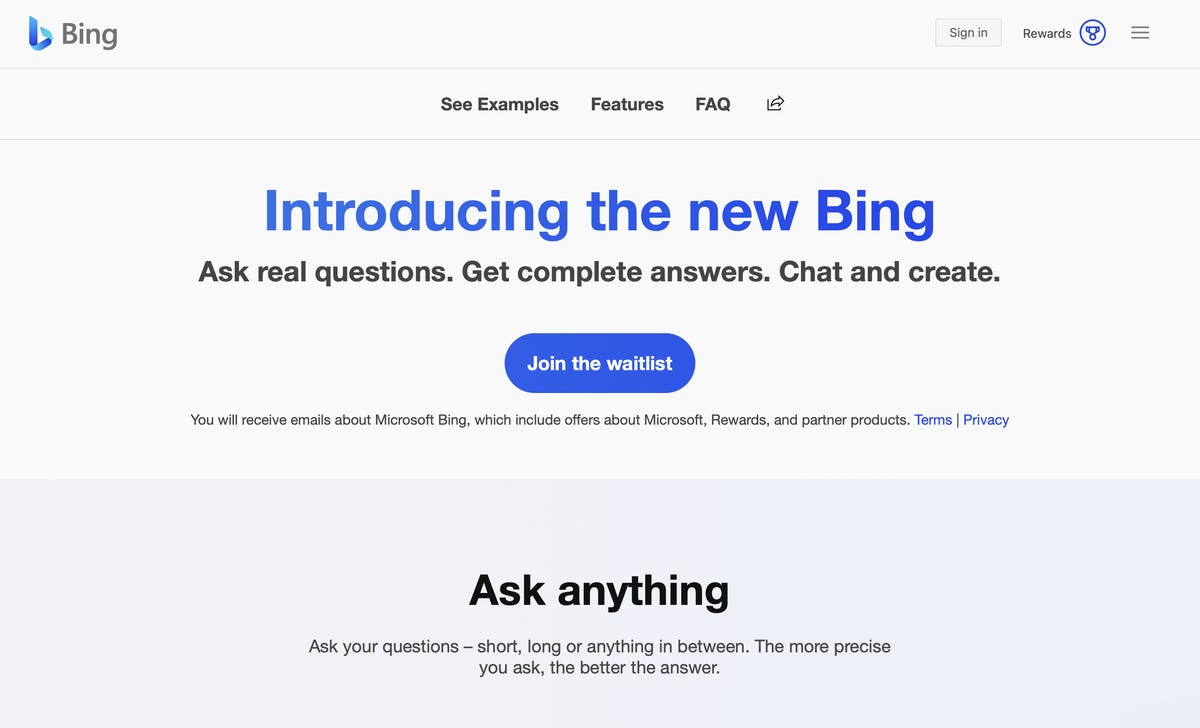
If you have an existing Microsoft account, use those credentials to sign up for the waitlist.
Nelson Aguilar/CNETClimb up in the Bing waitlist to get access faster
Microsoft has two opportunities for you to move up the waitlist and get access to the new AI-powered Bing faster. After signing up, the waitlist page should have a new button that says Access the new Bing faster. If you click it, you’ll see the following two options:
1.?Set?Microsoft defaults?on your PC. This option will ask you to place Bing as the primary search engine for your web browser on Mac or Windows.
2. Scan the QR code to install the?Microsoft Bing App. Use your phone or tablet to scan the QR code and download the Microsoft Bing application for iOS or Android.
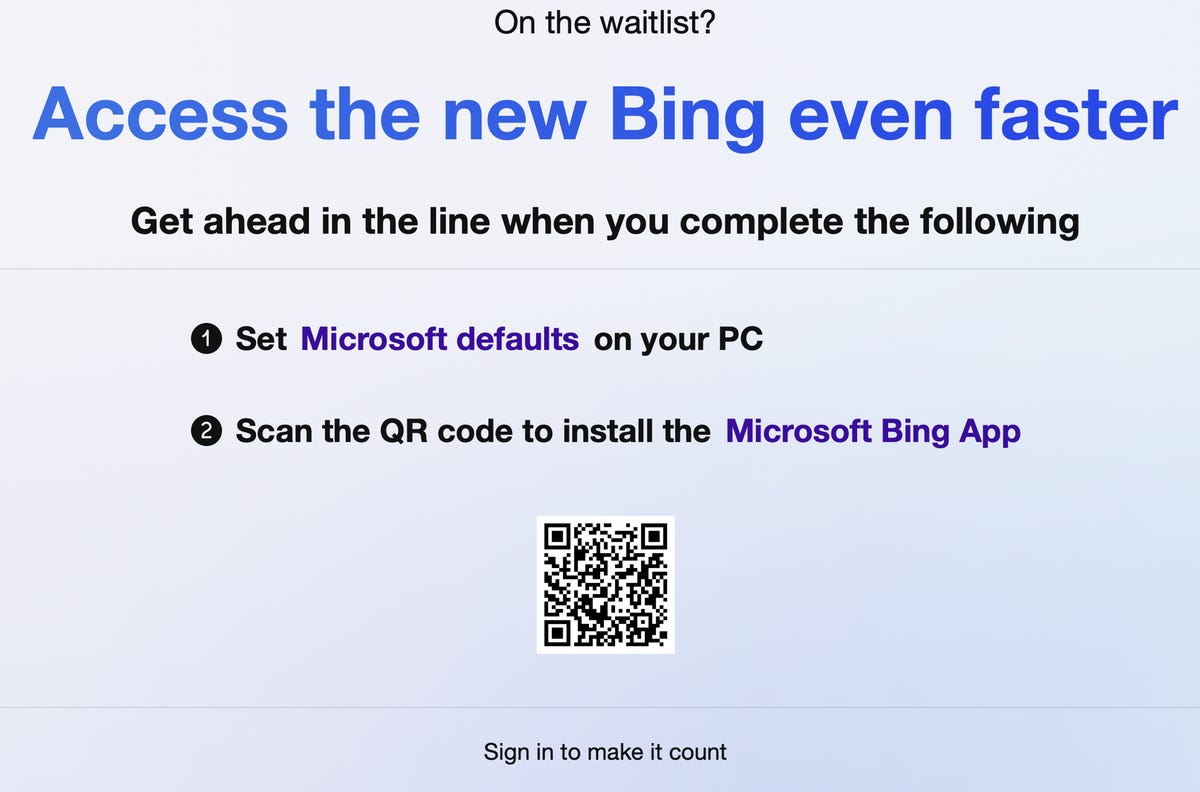
The QR code will open your phone’s app store and ask you to download the Bing app.
Nelson Aguilar/CNET
Make sure you’re signed into your Microsoft account when doing either of the two things above, or else it won’t count toward moving you up in the waitlist. For now, Microsoft has not said how long you’ll have to wait to get the limited preview of Bing, other than: “We’re going to scale the preview to millions in the coming weeks.” CNET staffers?are testing it out and will share their impressions.?
When it’s your turn to get access, you should get an email letting you know, so keep your eyes peeled.
Editors’ note: CNET is using an AI engine to create some personal finance explainers that are edited and fact-checked by our editors. For more, see?this post.