Uninstall iOS 16 Beta: How to Downgrade Your iPhone to iOS 15

iOS 16 adds the battery percentage back to the status bar.
Patrick Holland/CNET
This story is part of Focal Point iPhone 2022, CNET’s collection of news, tips and advice around Apple’s most popular product.
Upgrading an iPhone to the beta version of iOS 16 does give an early look at all the new features of Apple’s latest update to its iPhone operating system, but this also comes with bugs and performance issues that occur with any beta software.
While the iOS 16 beta has all the cool features like the customized lock screen and automatically removing objects from photos, it’s also less stable and more prone to errors than the final release of the software will be.

For some people trying out this beta software, the instability might not be worth it. If you want to go back to how your iPhone worked previously, I’ll show you how to downgrade your phone from the iOS 16 beta back to iOS 15, whether you’re running the public beta of iOS 16 or the developer beta,?
For more on iOS 16 and iPhone 14, discover everything Apple revealed at this week’s big event. And if you decide you don’t want to downgrade your iPhone, learn how to turn off the annoying features in iOS 16.
Before you get started downgrading iOS 16 beta to iOS 15
To downgrade your iPhone from iOS 16 to iOS 15, you basically need to erase your current phone and then restore it with the new operating system. In order not to lose any of the data on your iPhone, you’ll need to have made a backup before you installed the iOS 16 beta.?
In the unfortunate event you didn’t make a backup before installing iOS 16 beta, and you still want to downgrade, I recommend syncing all of your important files using iCloud or other online storage. In Settings, tap your name and then iCloud. Toggle on everything you don’t want to lose, like photos, messages, notes and contacts.
Making a backup while you have iOS 16 beta still installed won’t help, because it can’t be used with iOS 15.
Put your iPhone into recovery mode
Once you’ve synced any necessary files with the cloud, you’re ready to erase and restore your iPhone. To complete the uninstall of iOS 16 beta, you’ll need to connect your iPhone to a computer — a Mac with the latest version of MacOS or iTunes, or a Windows computer with the latest version of iTunes.
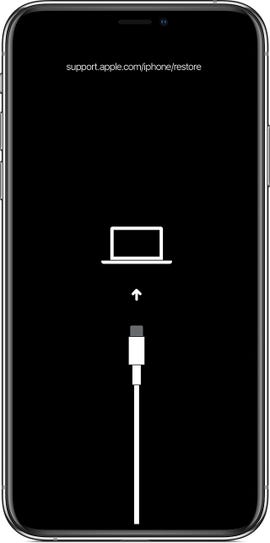
An iPhone 13 displays recovery mode.
Apple
To make sure that your Mac is using the latest operating system, click the Apple logo in the top-left corner, select System Preferences > Software Update.
iOS 16 beta is only compatible with iPhone 8 and newer devices, so the process of entering recovery mode is the same for everyone with iOS 16 installed:
- Press the Volume Up button quickly and release
- Press the Volume Down button quickly and release
- Press and hold the side button
Keep holding that side button when you see the Apple logo, and continue to hold it until you see the recovery mode screen — a black background with a cable indicating a connection with the computer.
Restore your iPhone to downgrade from iOS 16 beta to iOS 15
Once you’re in recovery mode, your computer will ask whether you want to update or restore your device. Select Restore.?
If you’re not prompted to restore, you may need to open Finder on a Mac or iTunes on Windows to select your device and then click Restore.
Your computer will then download and install the latest version of iOS 15 (currently iOS 15.6.1) to your iPhone. After your iPhone restarts, you’ll need to set it up like it’s a new device. Your phone won’t have any of your old data, but the iPhone setup process will give you the option to restore it using an iCloud or local backup.?
Upgrading from iOS 16 beta to the iOS 16 official release
The release of iOS 16 is scheduled for Monday, Sept. 12, so if you can hang on with iOS 16 beta for a few more days, it will be simple to update to the full version of iOS 16.
To remove the beta and get the official release of iOS 16 when it’s available:
1. Open Settings on your iPhone.
2. Select General.
3. Tap Profiles & Device Management (or VPN & Device Management).
4. Select iOS 16 & iPadOS 16 Beta Software Profile, and press Remove Profile.
Once iOS 16 is officially released, your iPhone will automatically update to the new version of iOS 16.
For more, check out our hands-on preview of the iPhone 14 and iPhone 14 Plus, and learn how they compare to the iPhone 14 Pro and iPhone 14 Pro Max.