Netflix: Easily Remove Shows From Your Continue Watching List
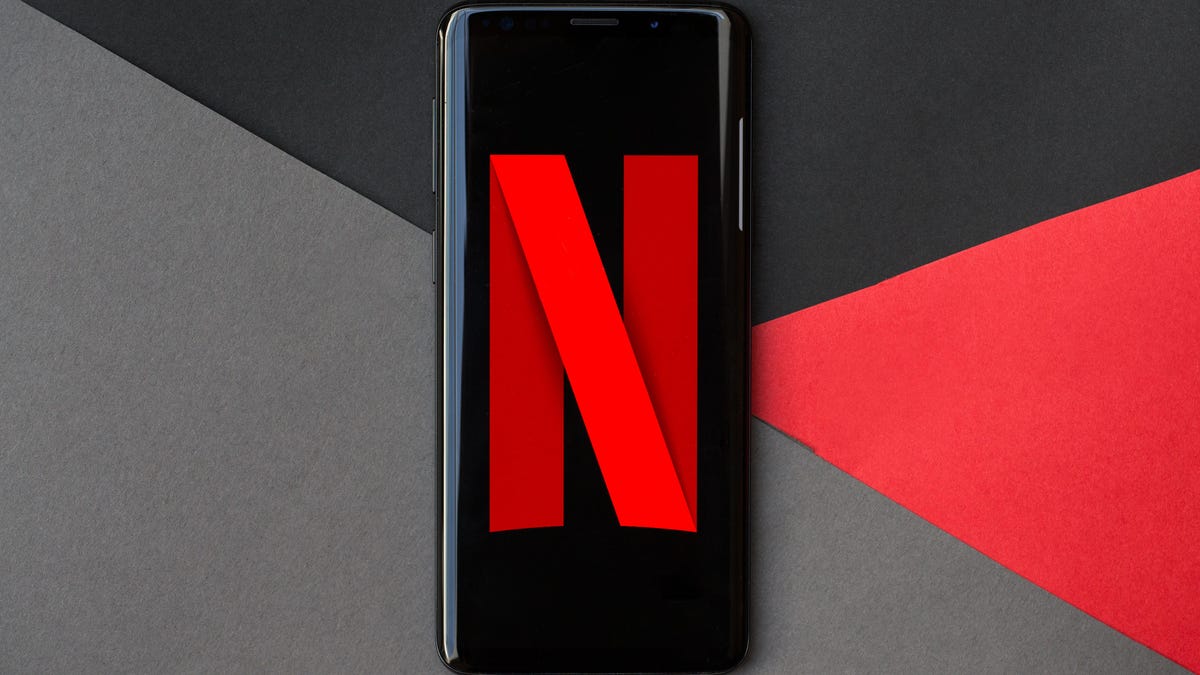
Netflix lets you remove shows or films from your Continue Watching list if you don’t want to continue watching.
Angela Lang/CNET
Netflix is considered one of the best streaming services, despite?raising its prices and?considering charging more for password sharing. Thanks to shows like Stranger Things and Squid Game, it’s easy to see how Netflix has stayed on top. However, you might not like every Netflix show. You’ve probably given something a shot and failed to see the appeal, but the show keeps showing up in your Continue Watching list.

Netflix has a feature that allows you to easily remove unwanted shows from your active viewing profile. The feature is available across all devices, including TVs, laptops,?Android phones?and tablets, as well as?iPhones and other Apple devices. If you’re streaming Netflix through Roku, FireTV or a similar device, follow the instructions for TVs.?
Here’s how to remove shows from your Continue Watching list.
Using a computer to clear the list
Here’s how to remove a show from your Continue Watching list from a computer.
1. Find the show you want to remove and place your cursor over the tile without opening it.?
2. Locate X on the list that appears under the tile’s preview. It’s next to the thumbs-down icon.
3. Tap?Remove From Row.?
4. Netflix will prompt you for feedback on why you’re removing the show. You can select?I like this but don’t want to continue watching, I don’t like this or Just cleaning up.?Choose whichever fits and the show will be removed from your list.
If you removed a show by mistake, a message will appear at the bottom of your screen once the show is removed that will allow you to undo the removal.
What to Watch on Netflix
- Why More People Need to Check Out the Best TV Show on Netflix
- The Best Fantasy TV Shows on Netflix
- The Best Horror Movies on Netflix
- The Best Sci-Fi Movies on Netflix
Using a TV to clear the list
If you stream Netflix through your TV, you can clean up your Continue Watching list from your TV, too. Here’s how.?
1. Find the show or movie you want to remove and click on it.?
2. Tap?Remove from Continue Watching.
3. If you change your mind and want to undo your remove, click the back arrow.
Using a phone or tablet to clear the list
You can also get rid of a show from the Continue Watching list from your phone or tablet. Here’s how.
1. Tap the?three dots?at the bottom of the tile of the show you want to remove.?
2. At the bottom of the list, tap?Remove From Row.?
3. Tap?Remove or OK depending on what device you’re using to remove the title.
That’s it! That same three-dot menu is also where you can find more episodes and information, and options for downloading and liking or disliking shows.?
For more, check out these Netflix tricks to change how you watch shows,?the Netflix video game more people should play and how Netflix and HBO Max stack up.
See also
- 10 Ways to Save Money on Streaming
- How to Cut the Cable TV Cord in 2022
- See More at Streaming TV Insider