How to Unsend or Recall an Email on Your iPhone
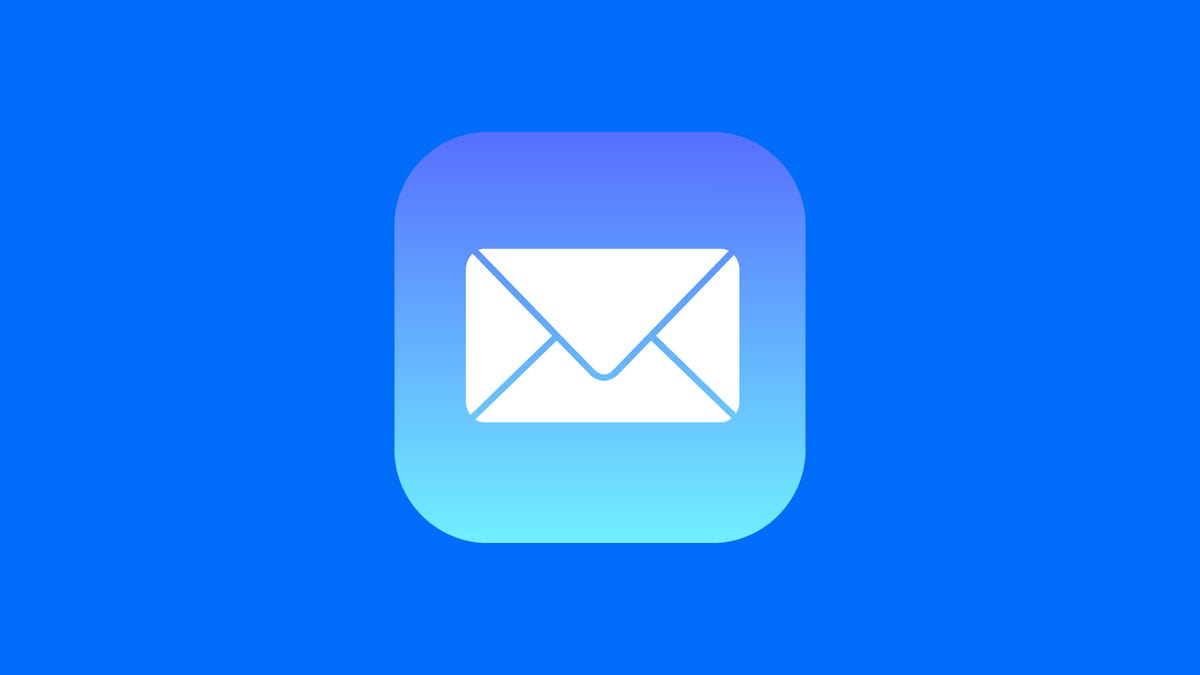
The Mail app gives you a few seconds to unsend an email.
Nelson Aguilar/CNET
You ever get that wave of regret wash over you after firing off an email? In the seconds after sending it, maybe you’ve realized that you’ve made a major grammatical mistake that urgently needs to be corrected. Or maybe you sent the email to the wrong person, and now you desperately want the email back in your inbox and away from the unintended recipient.

Luckily, if you’re running iOS 16, you can now unsend emails on your iPhone. The feature, which only works with the built-in Mail app, gives you a limited amount of time to recall a sent message, whether you’re using iCloud, Gmail, Outlook or Yahoo.
If you want to learn how to unsend an email on your iPhone, here’s everything you need to know.
Want to know more about iOS 16? Check out all the best new features on iOS 16, as well as these nine hidden iOS 16 features we were surprised to find.
Before you try to unsend an email
For this feature to work, you must use the Mail app for sending and receiving emails. Unlike third-party standalone email apps, like Gmail, Apple’s built-in Mail app allows you to manage all your email accounts from a single place, including:
- iCloud
- Microsoft Exchange
- Yahoo!
- AOL
- Outlook
If you want to add your existing email account to Mail, open the Settings application and go to Mail > Accounts. Here you can add your account, which will then appear in the Mail app.
How to unsend an email on iOS 16
In the Mail app, go to the inbox of your chosen account (tap Mailbox to view all) and then create a new email. Draft your email as usual — adding a recipient email address, subject, body and any attachments — and then hit the blue button on the top-right to send your email.?
Once you do, you should be sent back to your inbox. At the bottom of the page, you’ll see the words Undo Send in blue. By default, you only have 10 seconds to hit this button to unsend your recently sent email, or else it will irretrievably send and you won’t be able to get it back.?
If you hit Undo Send, you’ll be taken back to your email, where you can fix any mistakes or add any missing attachments, and then send it again. You’ll have 10 seconds to undo the email if there is another error, just as before.
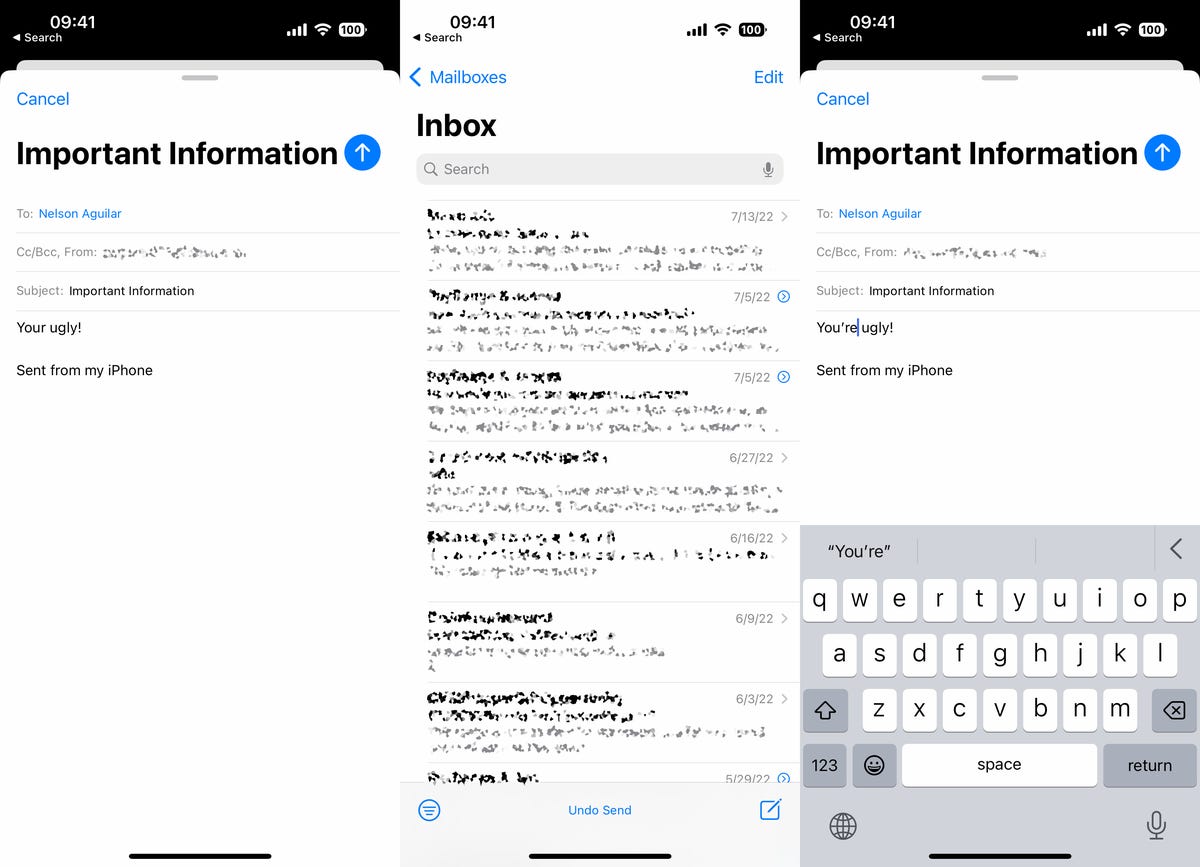
As long as you’re in the Mail app, you can unsend emails sent via Gmail, Yahoo and more.
Screenshots by Nelson Aguilar/CNETHow to get more time to unsend an email on your iPhone
The way the unsend feature works is that instead of actually sending the email and then getting it back, it simply sets a buffer period between when you hit the send button and when the email is actually sent. The default time is 10 seconds, but you can go into your settings to increase this buffer.
In the Settings app, go to Mail > Undo Send Delay and then choose either delay time:?
- Off
- 10 seconds (default)
- 20 seconds
- 30 seconds
If you choose the Off option, you won’t be able to use the unsend feature in the Mail app.
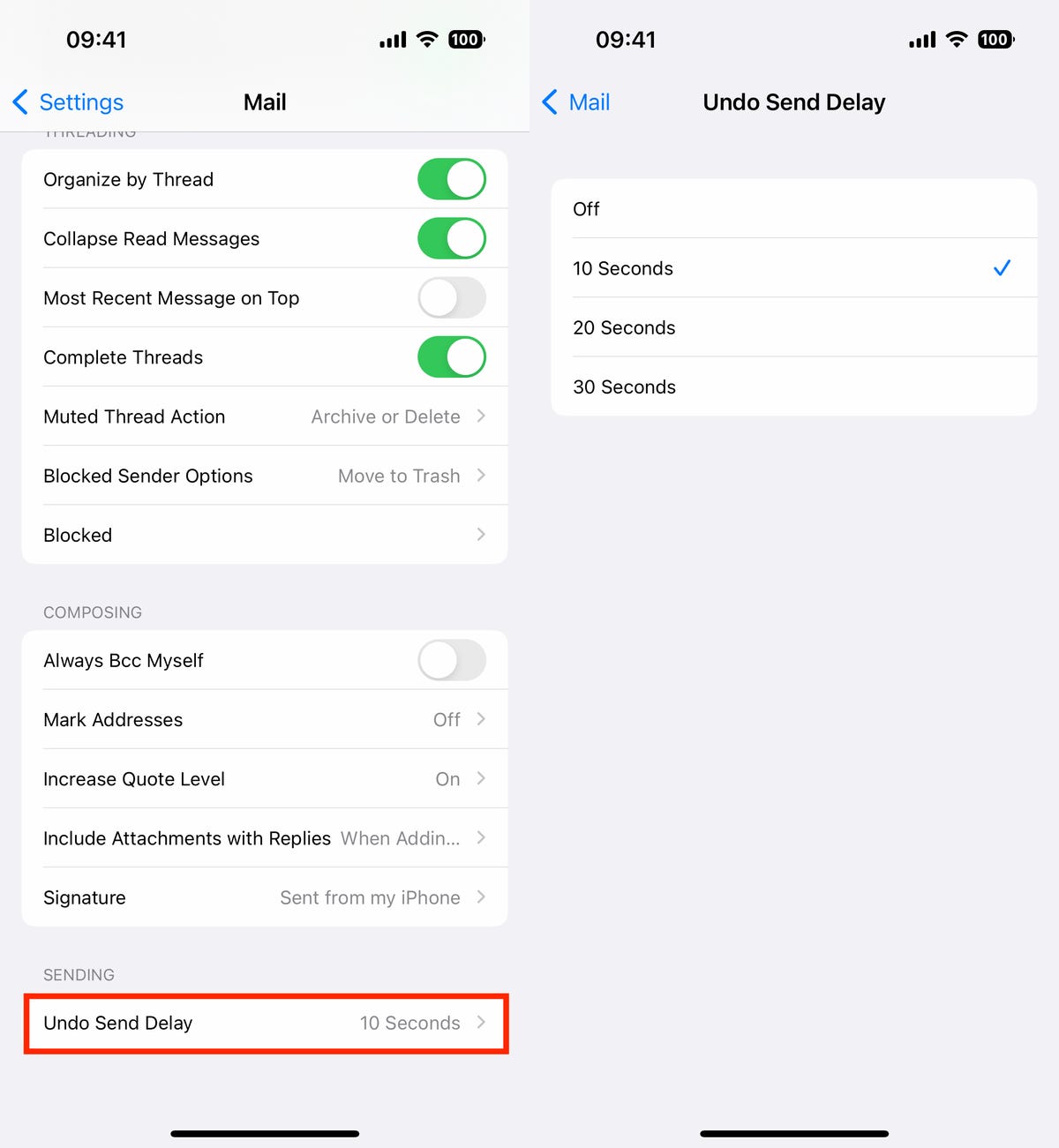
You have up to 30 seconds to unsend an email, but not by default.
Screenshots by Nelson Aguilar/CNET