Transfer Your Netflix Profile to a New Account. Here’s How

If you’re using someone else’s Netflix account, you may soon need to transfer your profile.
Sarah Tew/CNET
You may have already heard, but Netflix is planning to end password sharing. As a result, Netflix will begin charging accounts for password sharing.
If you currently have a profile on someone else’s account, and you’re not expecting them to pony up the eventual password-sharing fees to keep your profile up and running, then you’ll definitely need to transfer your profile to your own account so that your recommendations, save list and other settings aren’t erased forever.
In this guide, we’ll show you how to find and enable Netflix’s Transfer Profile feature on your profile, and how to transfer your existing profile to a separate account.
Need something to watch on Netflix? Check out the best movies to watch this week on Netflix and the best sci-fi TV shows currently on Netflix.
First you need to enable the Profile Transfer feature on Netflix
Before you can transfer your Netflix profile to a new account, you must enable the feature. You can do this on both the web and your mobile device (phone or tablet).
If you’re on a computer, go to the web browser of your choice, access the Netflix website and go into the profile that you want to transfer. Next, hover your cursor over your profile icon in the top right and click?Transfer Profile in the dropdown menu. On the next page, click the Allow button.
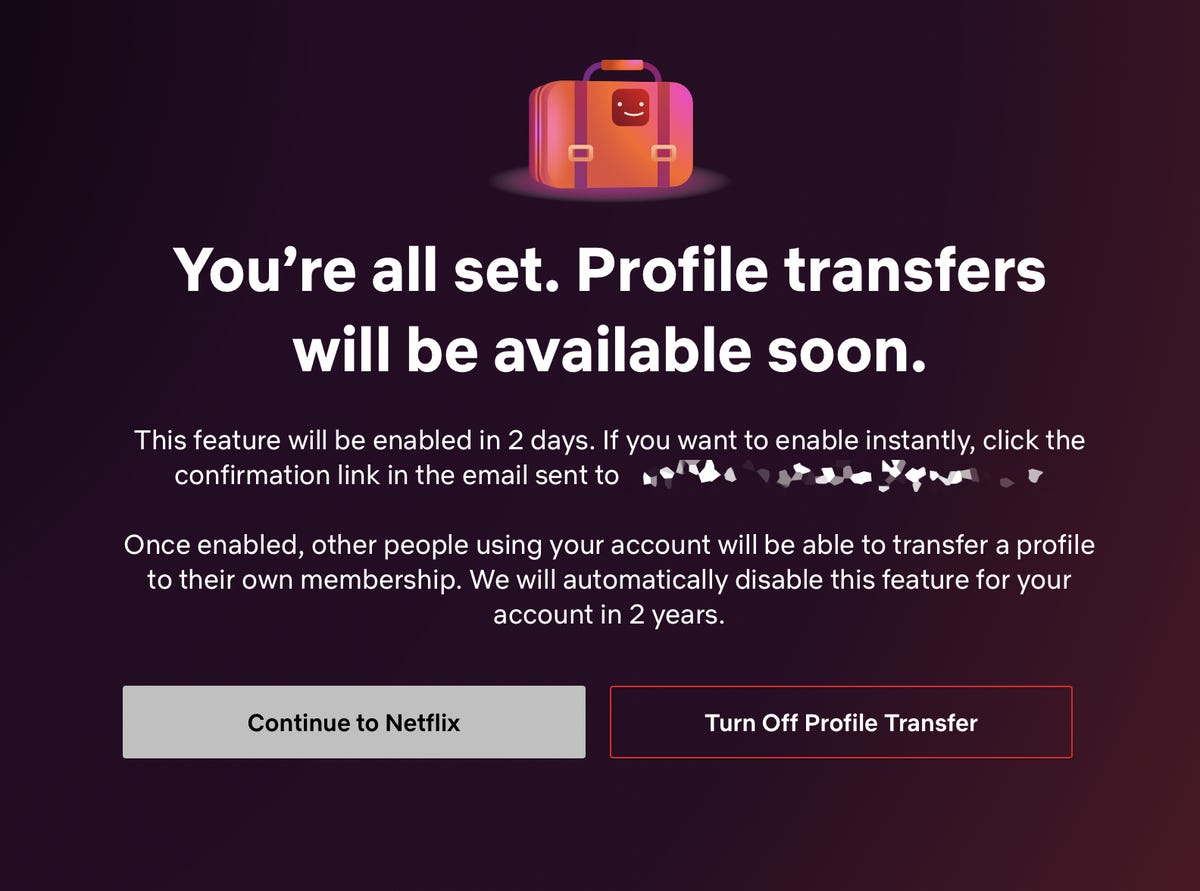
The Profile Transfer feature will be available for two years after you enable it.
Nelson Aguilar/CNET
If you’re using a phone or tablet, open the official Netflix application, go into your profile and then tap your profile icon in the top-right corner to access your account settings. Next, tap Account, scroll down to the bottom of the page, and tap?Turn on profile transfers. This will redirect you to the official profile transfer page, where you can then hit the?Allow button.
You should then get a notification saying that profile transfers will soon be coming to your account. For my account, it said I would get the feature in two days. However, it also said I could enable the profile transfer feature instantly if I clicked the confirmation link sent to me via email, which I did.
Now you can transfer your profile to a new Netflix account
Once the Transfer Profile is enabled, you can transfer your profile to your own new Netflix account. To transfer a profile, log into your original Netflix account (web or mobile) and go into the Transfer Profile page found in your settings. You should then see the start of the Transfer Profile process, which will give you a brief summary of what the feature does:
- Transfers over your recommendations, viewing history, saved games, settings, My List and more to a separate account
- Creates a backup of your profile on the original account
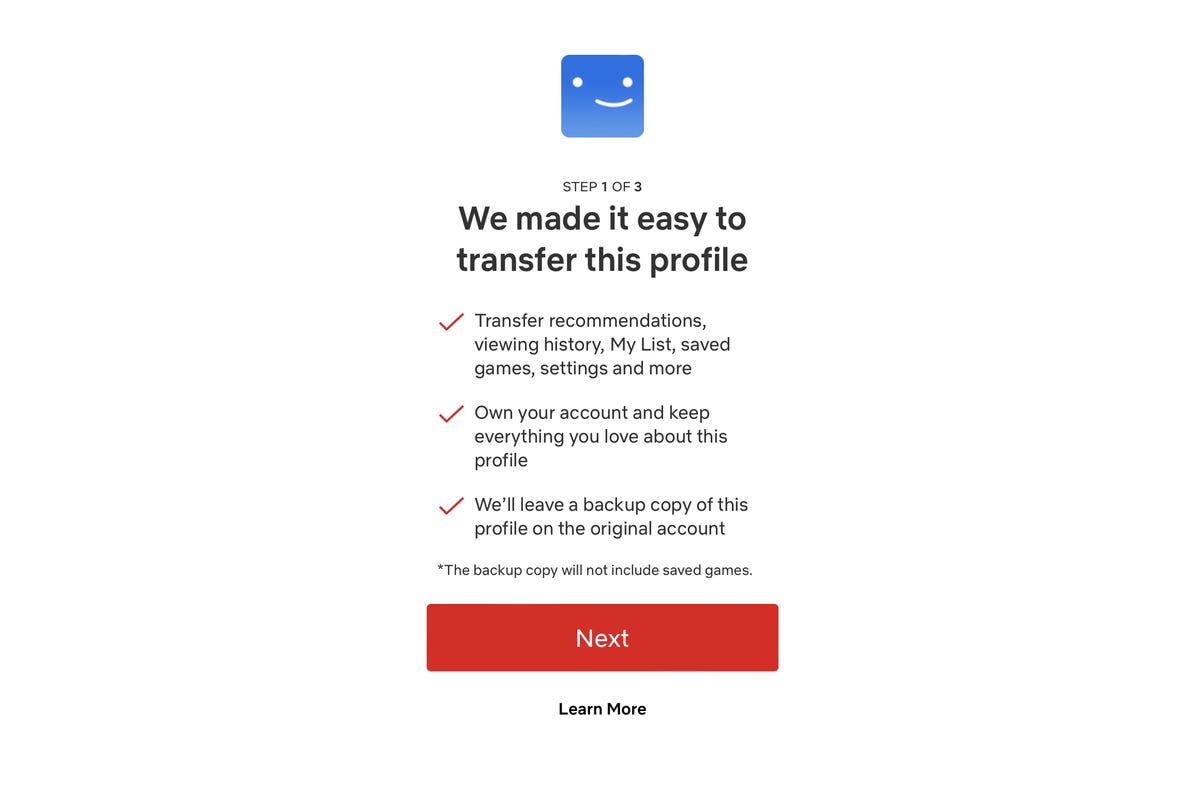
A backup copy will be created on the original account, but that does not include any saved games.
Nelson Aguilar/CNET
Begin the process by hitting the Next button — you’ll then be asked to enter the credentials for your new account. Verify your email and then follow the prompts you see on the screen to finish setting up your new account. Once this is finished, your profile will be transferred and you’ll have instant access to your new Netflix account.
The owner of the original account will be notified once the process is complete.
Also, if for any reason you get logged out while attempting to transfer, you can continue the process by logging back in and using the Finish Transfer setting.
Check out the best TV shows to currently watch on Netflix, as well as the best order to watch the new Netflix heist series Kaleidoscope.