Annoyed When Netflix Trailers Play Automatically? Turn Them Off
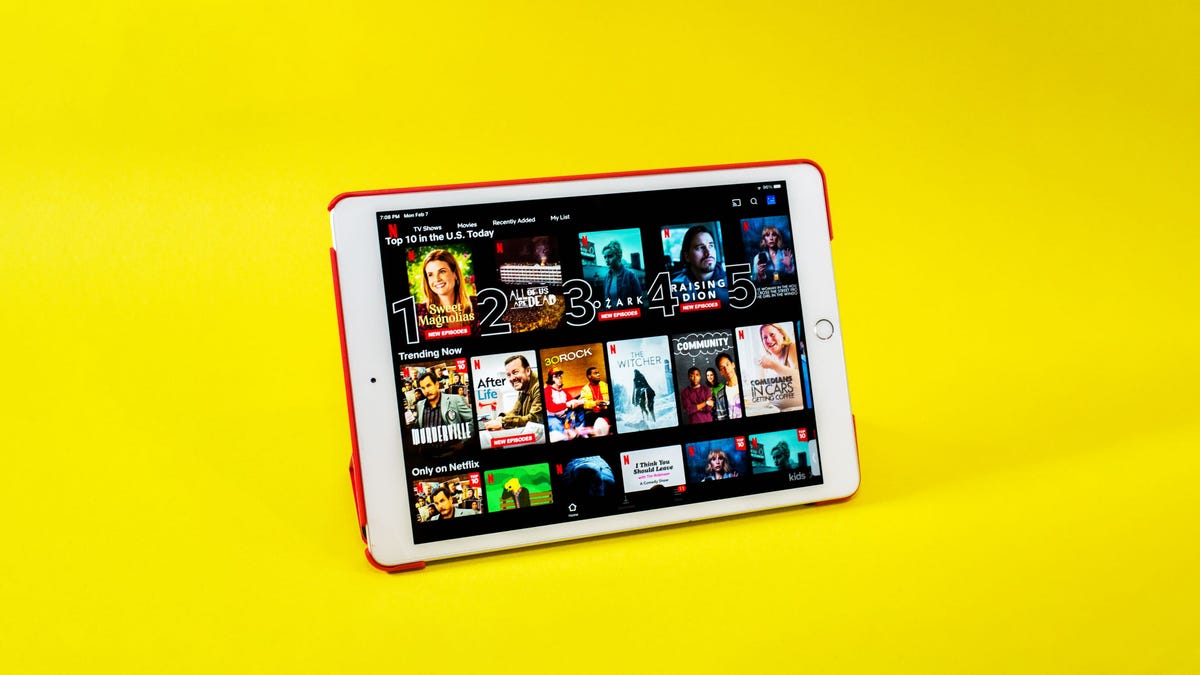
Netflix lets you turn off autoplay previews.
Sarah Tew/CNET
Netflix has a full-featured streaming app, but some of its features can be annoying. Take autoplay, which starts playing a trailer literally every time you pause for a few seconds over a show title. The constant barrage of moving images and sound can get really irritating, especially when you’re trying to find a new movie or TV show to watch.
Fortunately, the streaming giant gives us the ability to stop those previews from autoplaying. “We’ve heard the feedback loud and clear — members can now control whether or not they see autoplay previews on Netflix,” Netflix tweeted?after users complained about the feature in 2020.?
Some people find this feature helpful. Others not so much.
We’ve heard the feedback loud and clear — members can now control whether or not they see autoplay previews on Netflix. Here’s how: https://t.co/6V2TjEW6HD https://t.co/zbz4E8fVab
— Netflix US (@netflix) February 6, 2020
If your binge-watching habit has become a problem, Netflix also added the ability to turn off autoplay of the next episode of a show. (However, it seems the judgmental “Are you still watching?” screen remains alive for the rest of us.)?
Any changes you make to your autoplay settings are specific to your profile and will take effect across all devices, according to a post in the Netflix Help Center.
Here’s how to turn trailer and episode autoplay off or on, according to Netflix. Plus, check out these Netflix tips that will totally change how you watch TV and movies.?
How to stop Netflix from autoplaying previews
1. Sign in to Netflix from a web browser.
2. Select?Manage Profiles?from the menu.
3. Select the profile you’d like to update.
4. Check or uncheck the option to?Autoplay previews while browsing on all devices, and?Autoplay next episode in a series on all devices.
It might take a little while before the change to the setting takes effect, Netflix noted. However, you can force the update by switching to another profile, and then switching back to yours to reload it.?
If you’re one of the seemingly few people who enjoy a loud trailer starting unannounced, do not worry — you can leave your settings exactly as they are, and autoplay will remain on.
For more, check out the hidden Netflix codes that will help you navigate its algorithm, and the best TV shows to watch on Netflix this week.?